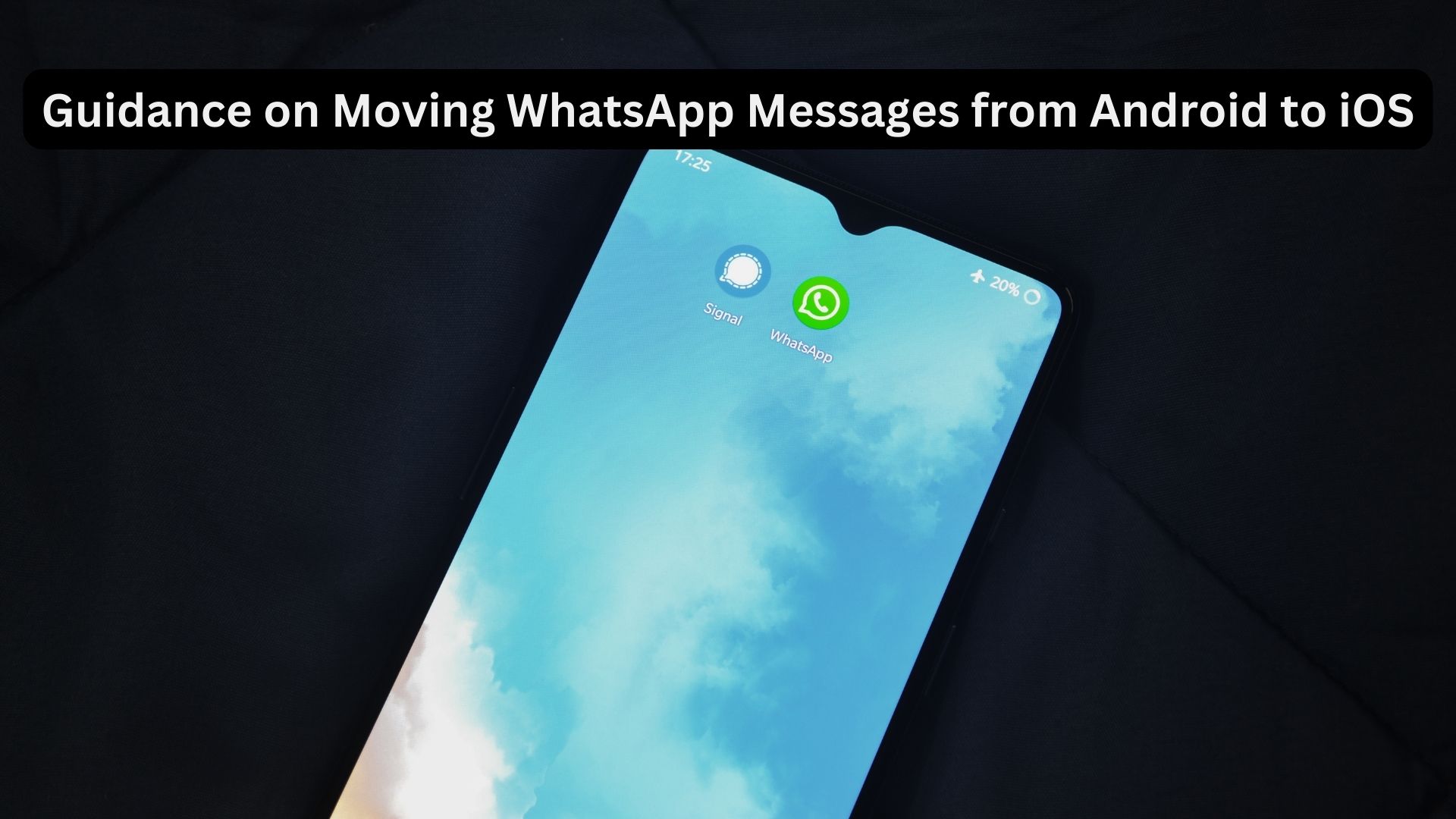
Some individuals prefer to maintain a sense of novelty in their smartphone experience by periodically switching between iOS and Android. This approach allows users to stay updated on the latest features in both ecosystems and continuously assess what aligns best with their preferences. While transitioning between smartphone operating systems used to be a complex task, advancements in technology have streamlined the process.
Major players such as Google and Apple, alongside other manufacturers, have developed tools to facilitate smooth transfers. For example, Apple’s Move to iOS app simplifies the migration of contacts, message history, photos, videos, settings, and more from the previous device to a new iPhone. Until recently, transferring WhatsApp messages from an Android to an iOS device presented challenges, but recent developments have made this process seamless. Users can now transfer WhatsApp data, including account information, profile image, chat history, chats, media, and settings from an Android phone to an iPhone. Notably, WhatsApp call history, display name, and peer-to-peer payment messages cannot be transferred.
To initiate the WhatsApp history transfer from Android to iOS, specific requirements must be met:
- Ensure the Android device runs on version 5 (Lollipop) or a later version.
- Confirm that the iPhone operates on iOS version 15.5 or a newer version.
- On the Android device, ensure WhatsApp is updated to version 2.22.7.74 or a later version.
- On the iPhone, WhatsApp version 2.22.7.74 or a more recent version is required.
- Install the Move to iOS app on the Android phone.
- Maintain the use of the same phone number on both devices.
- This transfer process is exclusive to a new or newly reset iPhone.
- Ensure that both the Android and iOS devices are connected to the same WiFi network.
Here is a step-by-step guide on how to transfer WhatsApp data from Android to iOS:
- Confirm the installation of the Move to iOS app on the Android phone, available on the Google Play Store.
- After factory resetting the iPhone (not necessary if it’s a new iPhone), navigate to the “Apps & Data” setup screen and select “Move data from Android.”
- Open the Move to iOS app on the Android device and follow the on-screen instructions. Meanwhile, a code will be displayed on the iPhone.
- Enter the provided code on the Android phone, leading to the Transfer Data screen.
- On this screen, select WhatsApp and tap “Start.” This encrypts the WhatsApp data and initiates the migration process. Additionally, you will be signed out of the Android phone.
- Once the iPhone setup is complete, download WhatsApp and sign in using the same phone number.
Also Read
WhatsApp Introduces a New Security Feature for Account Protection: How to Enable It
Following these steps should enable a successful transfer of WhatsApp data from an Android to an iOS device.

One thought on “Guidance on Moving WhatsApp Messages from Android to iOS”