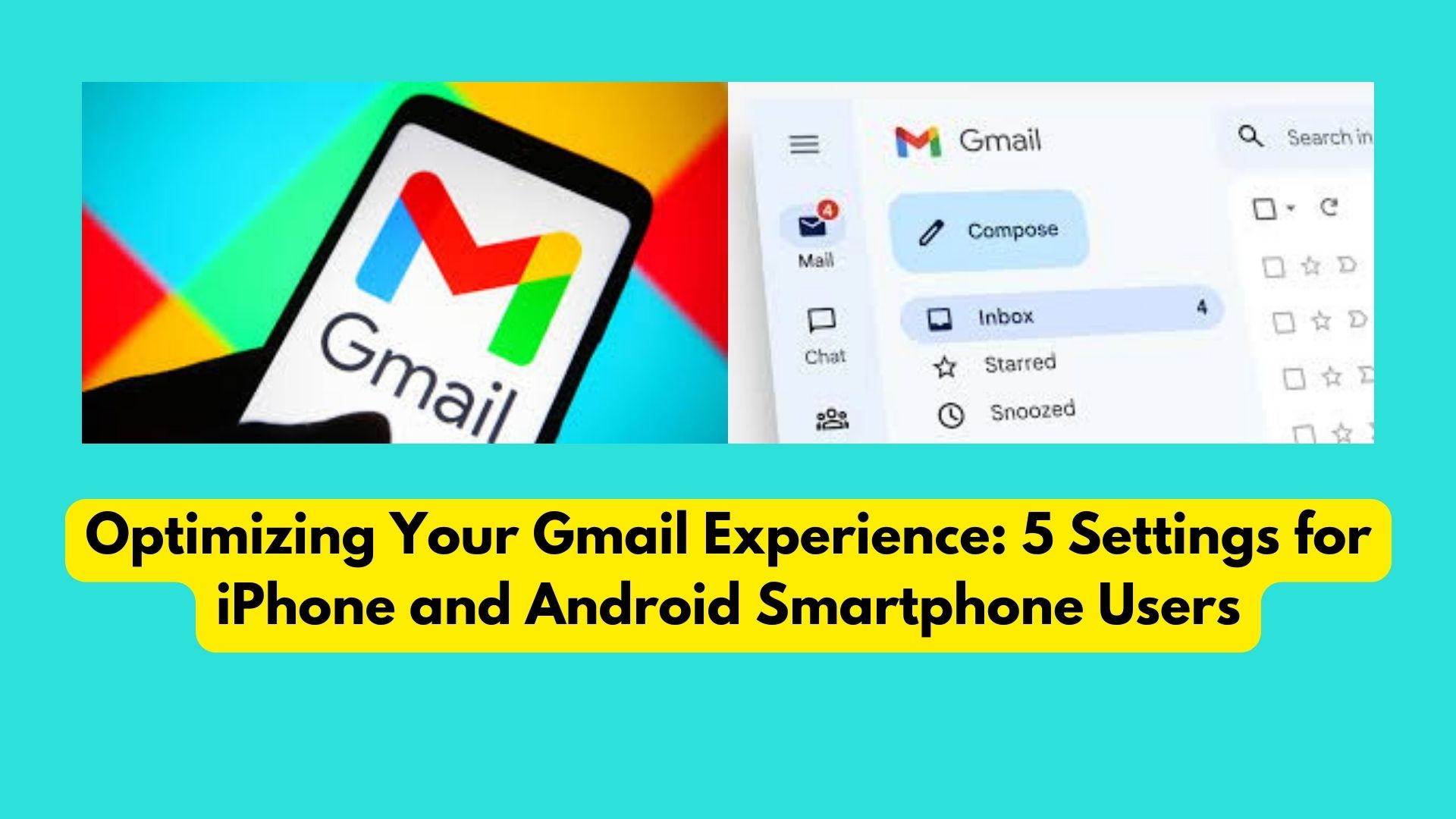
Smartphones have become indispensable in both personal and professional spheres, with email being a crucial aspect of communication. Gmail, one of the most widely used email platforms, offers numerous features to optimize the emailing process on mobile devices. Here are five settings that can significantly enhance your Gmail experience:
Customizing Notifications
Default email notification settings can be overwhelming, with notifications for every email received. However, Gmail allows users to customize notifications according to their preferences. Both iPhone and Android users can choose between receiving notifications for all emails, only high-priority emails, or even turning off notifications entirely. This feature is particularly useful during times when uninterrupted focus is necessary, such as vacations or weekends.
Segregating Emails by Category
Organizing emails becomes effortless with Gmail’s category segregation feature. Users can categorize emails into primary, promotions, social, updates, and forums, among others. This categorization streamlines the inbox by separating personal conversations from promotional or social media notifications. Users can even create custom categories to further refine their email sorting process, making it easier to manage receipts, bills, and messages from various online groups.
Enabling Mobile Signature
Personalize your emails by enabling the mobile signature feature on Gmail. With this feature activated, every email sent from your mobile device will include a signature by default. You can customize your signature with contact details, job position, or any other relevant information through the settings menu.
Enabling Smart Compose and Smart Reply
Gmail’s smart compose and smart reply features utilize artificial intelligence to offer predictive writing suggestions while composing emails and responses. Enabling these features significantly speeds up the email drafting process, as Gmail suggests relevant text based on the context of the email. Users have the flexibility to modify the suggested text according to their requirements before sending the email.
Out-of-Office Auto-Reply
Avoid the hassle of responding to emails while on vacation by setting up an out-of-office auto-reply directly from the Gmail app on your mobile device. Simply enter the start and end dates of your absence, along with a custom message and subject. Additionally, you can choose to send auto-replies only to contacts in your address book, ensuring that important contacts are informed of your absence while minimizing unnecessary notifications.
By utilizing these settings, Gmail users can streamline their email management process and optimize their emailing experience on mobile devices. From customized notifications to intelligent email sorting and automated responses, these features empower users to stay organized and efficient in their email communication.
Also Read
Running Out of Gmail Storage? Learn How to Effortlessly Clear Unnecessary Emails and Reclaim Space

One thought on “Optimizing Your Gmail Experience: 5 Settings for iPhone and Android Smartphone Users”