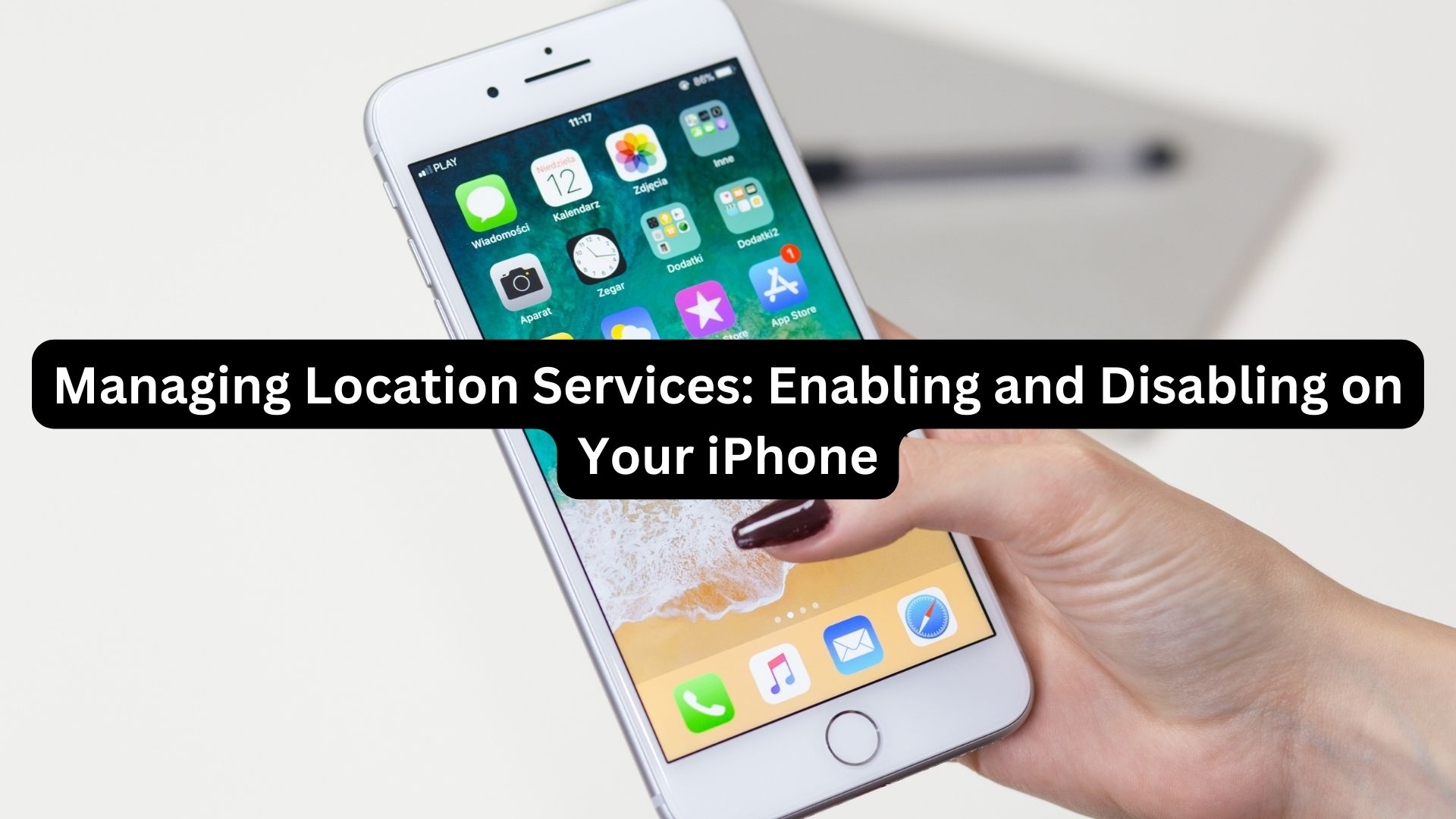
Location services on your iPhone play a vital role in enabling many of its impressive and convenient features. They power essential applications like maps, weather updates, and location-based reminders, helping you navigate your surroundings effortlessly. However, there may be times when you want to control these services for reasons of privacy or to conserve battery life.
This guide will walk you through the simple process of managing location services on your iPhone.
Enabling Location Services:
- Unlock your iPhone and open the ‘Settings’ app, which is represented by a gear icon.
- Scroll down and tap on ‘Privacy.’
- In the ‘Privacy’ menu, select ‘Location Services.’
- Toggle the switch at the top of the screen to enable Location Services. Once it turns green, location services are activated.
Disabling Location Services:
- Open the ‘Settings’ app on your iPhone.
- Scroll down and select ‘Privacy.’
- In the ‘Privacy’ menu, choose ‘Location Services.’
- To disable location services, toggle the switch at the top of the screen to the off position. When it turns grey, location services are turned off.
Customizing Location Settings for Apps:
- Go to ‘Settings’ on your iPhone.
- Scroll down and tap on ‘Privacy.’
- Select ‘Location Services.’
- You’ll find a list of apps that have requested access to your location. Tap on any app to adjust its location access.
- Choose the desired location access for the app: ‘Never,’ ‘While Using the App,’ or ‘Always.’
Following these steps, you can easily manage the use of location services on your iPhone according to your preferences and needs.
Also Read
7 Techniques to Liberate Storage Space on Your iPhone

One thought on “Managing Location Services: Enabling and Disabling on Your iPhone”