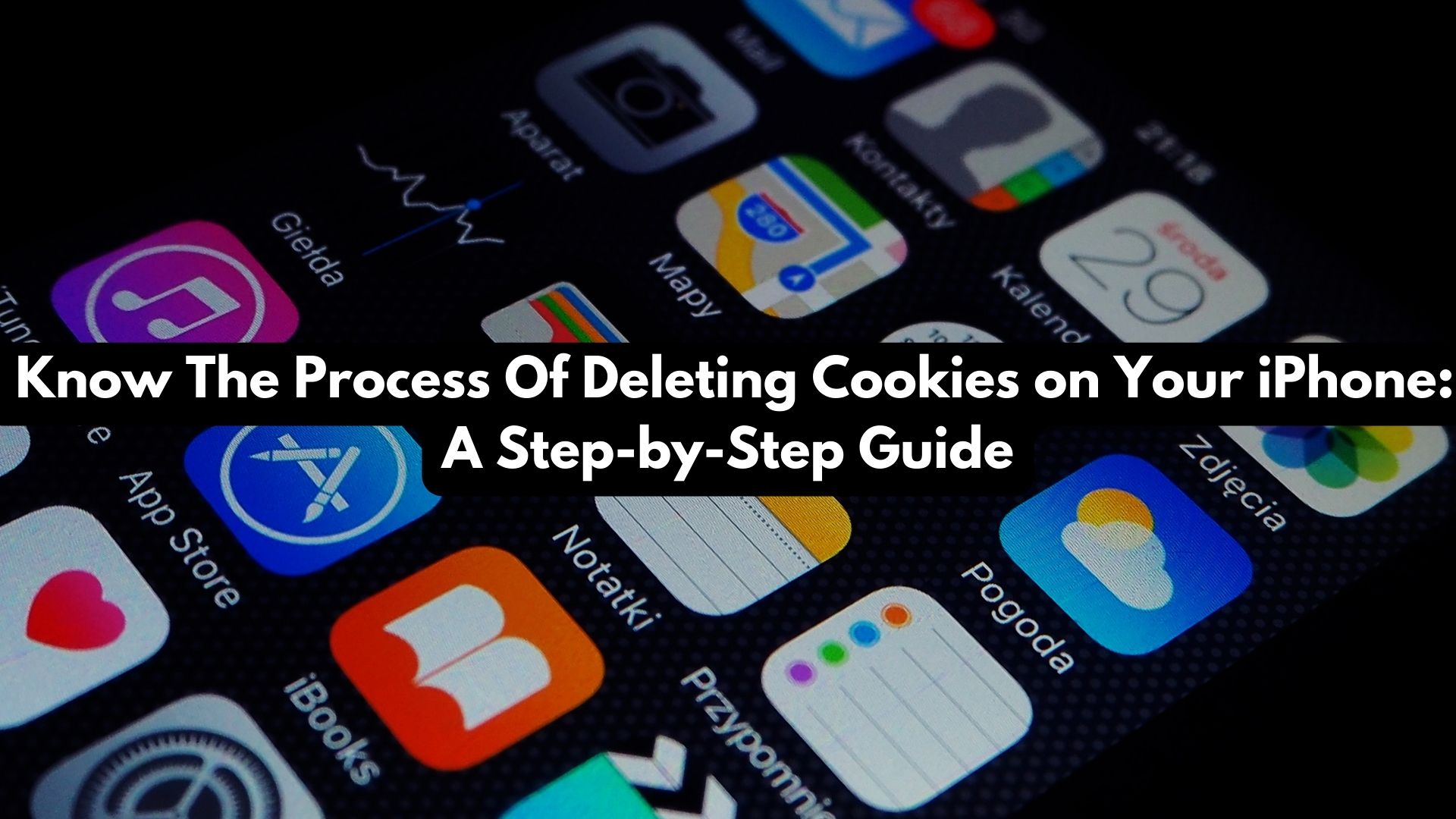
Managing cookies on your iPhone is crucial for safeguarding your privacy and optimizing your online browsing experience. Cookies, which are small files utilized by websites to track your online behavior and preferences, serve a dual purpose: enhancing browsing efficiency while also posing privacy risks.
To maintain control over your online data and enhance privacy, it’s essential to know how to delete cookies on your iPhone. This guide will provide you with step-by-step instructions to accomplish this task, empowering you to manage your digital footprint effectively.
Follow these steps to delete cookies on your iPhone:
1. Open the ‘Settings’ app from your iPhone’s home screen. Look for the gear icon to identify it.
2. Scroll through the Settings menu until you locate the ‘Safari’ option. Tap on it to access Safari settings.
3. Within Safari settings, continue scrolling until you find the ‘Clear History and Website Data’ option. Tap on it.
4. A confirmation pop-up window will appear, asking you to confirm the deletion of your browsing history, cookies, and other browsing data. Tap ‘Clear History and Data’ to proceed.
5. Your iPhone will now initiate the process of clearing your browsing history and cookies. This might take a few moments to complete.
6. Once the process is finished, your cookies will be successfully deleted, and you’ll be redirected to the Safari settings screen.
It’s important to note that clearing your browsing history and website data will not only remove cookies but also other browsing data. If you wish to solely delete cookies while retaining your browsing history, you may need to utilize a third-party browser that offers more precise control over data deletion.
Please be aware that the steps and options outlined above may slightly differ based on your iPhone’s iOS version. Therefore, ensure that you’re following instructions tailored to your specific iOS version to achieve the desired outcome.
Also Read
Managing Location Services: Enabling and Disabling on Your iPhone
