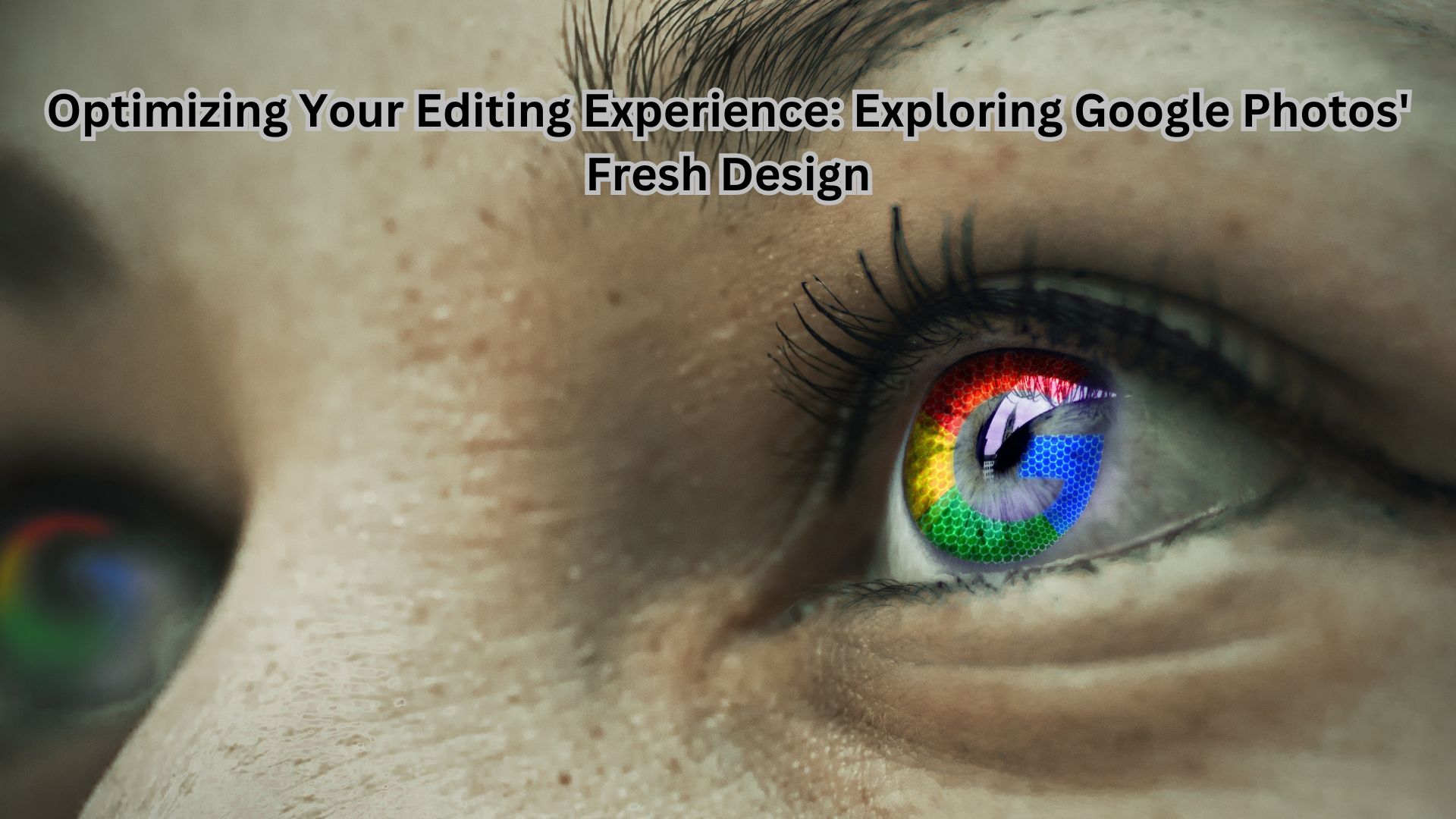
Is Google Photos your preferred application for storing and enhancing your images? Google has continually improved the Google Photos experience by introducing advanced editing tools. These enhancements initially debuted on Android tablets and later on Chromebooks. Now, the latest update is accessible for Google Photos on web browsers.
According to reports from 9to5Google, users will notice a refreshed layout that incorporates multiple tabs. These new sections include a sophisticated cropping tool and a relocated presets tab. The presets tab was previously nestled within a dropdown menu. Additionally, dragging and rotation controls have been moved to the bottom of the screen, conveniently located next to a Reset button. The Filter section has also been relocated to the end, resulting in a more streamlined browsing experience. When users click on an image in Google Photos on a browser, they will now encounter the “Try the new editor” option.
Here’s a step-by-step guide on how to utilize the new Google Photos features on the web:
- Visit photos.google.com and log in with your Google account.
- Select the image you wish to edit and activate the new editor.
- You can now enhance your images using the latest tools.
Within the editor tool, the Suggestions tab offers recommendations for enhancing your image. It’s important to note that certain suggestions, such as Dynamic, Portrait, and Colour Pop, are exclusive to Google One subscribers, requiring a valid Google One subscription to access these features.
The cropping tab allows you to adjust the aspect ratio of your images, offering both preset options and manual adjustments. The Preset tab is a valuable resource for enhancing brightness, contrast, shadows, highlights, and more. The HDR tool, however, is exclusively available to Google One subscribers. Finally, users can select a filter of their choice from the last tab to further enhance their images.
Also Read
Google Photos Unveils Enhanced Security with the New Locked Folder Feature: Here’s How
These updates elevate the Google Photos experience, making it an even more powerful tool for managing and perfecting your image collection.

2 thoughts on “Optimizing Your Editing Experience: Exploring Google Photos’ Fresh Design”