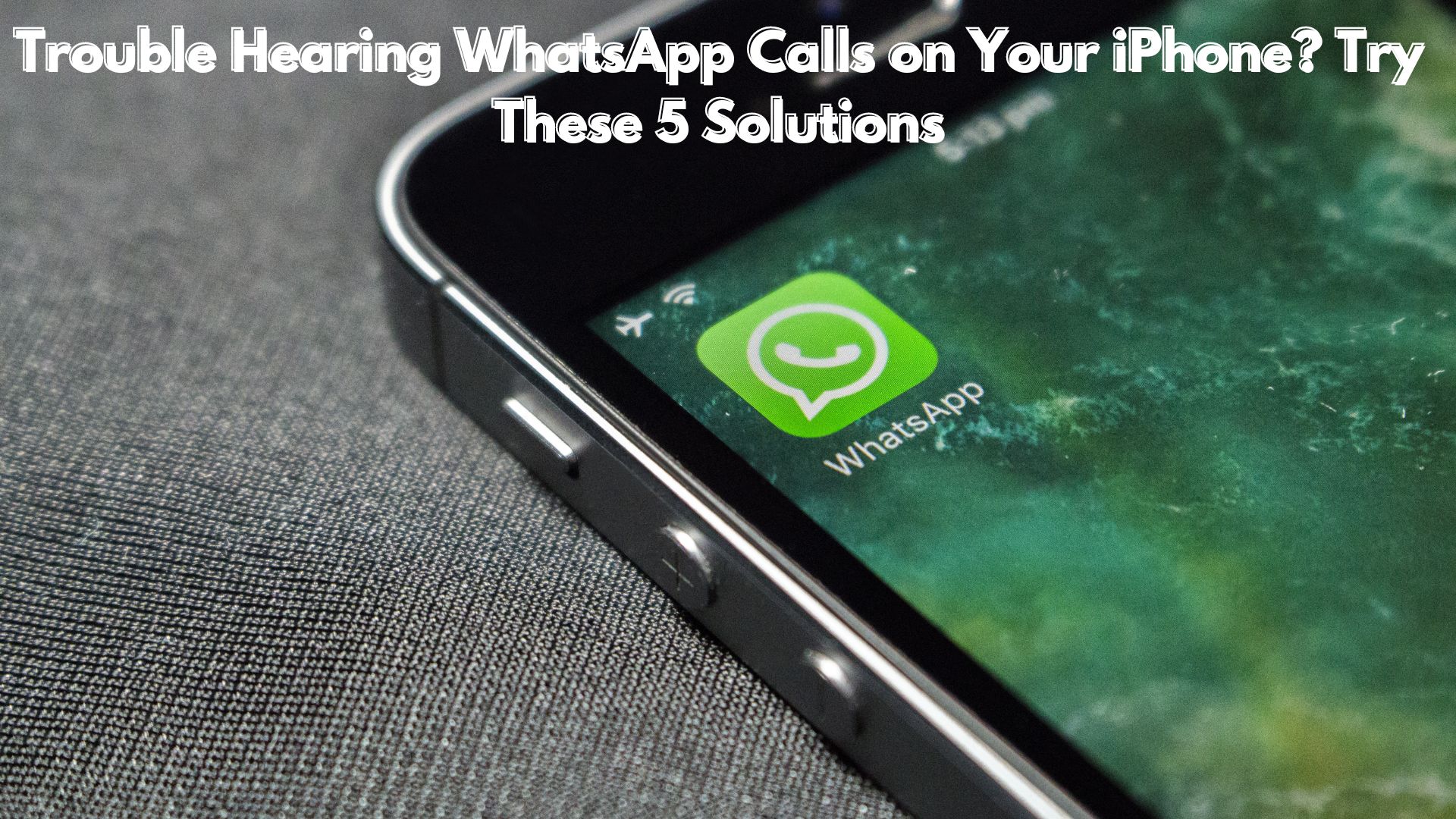
Numerous iPhone users have faced the frustrating situation of missing WhatsApp calls without any apparent cause. Their devices remain silent, failing to ring, buzz, or notify them of incoming calls, leaving them puzzled and searching for an explanation. Fortunately, with a bit of investigation, the mystery behind these missed calls can often be uncovered. Here are four potential reasons why your iPhone might fail to alert you about an incoming WhatsApp call:
- Connection Issues: Weak or unstable internet connections are one of the main reasons behind missed WhatsApp calls. When your iPhone encounters spotty connections, it disrupts the signal between devices, resulting in calls not coming through. To address this, start by checking your connection bars. If they’re low, consider switching your location or toggling between mobile data and Wi-Fi. If the issue persists across different connections, there might be another underlying issue at play.
- Silent Mode: Accidentally toggling the ring/silent switch on your phone to silent mode is a common oversight. Without any audible notification, it’s easy to overlook incoming calls. The switch located on the side of your iPhone controls the ring and silent modes. Simply slide it upwards to restore audible notifications.
- Connected Elsewhere: If your iPhone is connected to wireless headphones, speakers, or even your Apple Watch, incoming call notifications may be redirected without your knowledge. For instance, WhatsApp call sounds might automatically play through AirPods instead of the iPhone speaker. You can verify if there’s a connected Bluetooth device by accessing the Control Center and holding down the Bluetooth icon.
- Do Not Disturb Mode: Another potential culprit affecting your iPhone’s ability to ring is the activation of Do Not Disturb (DND) mode. With DND enabled, your iPhone suppresses sounds to prevent disturbances, affecting not only WhatsApp calls but notifications from all other apps as well. You can deactivate this mode by navigating to Settings > Do Not Disturb.
- Phone Noise Cancellation: Surprisingly, features on the iPhone designed to enhance audio quality can sometimes hinder call notifications. Instances of WhatsApp calls not ringing may be attributed to the Phone Noise Cancellation glitch. You can access this feature through the accessibility settings of your iPhone by opening Settings, then navigating to Accessibility > Audio/Visual > Phone Noise Cancellation.
Missed WhatsApp calls can happen to anyone. However, armed with a checklist of common culprits, you can troubleshoot these issues and reclaim your phone etiquette before it goes out the window.
Also Read
WhatsApp Unveils Innovative ‘Secret Code’ Feature for Locked Chats | Learn How It Operates
