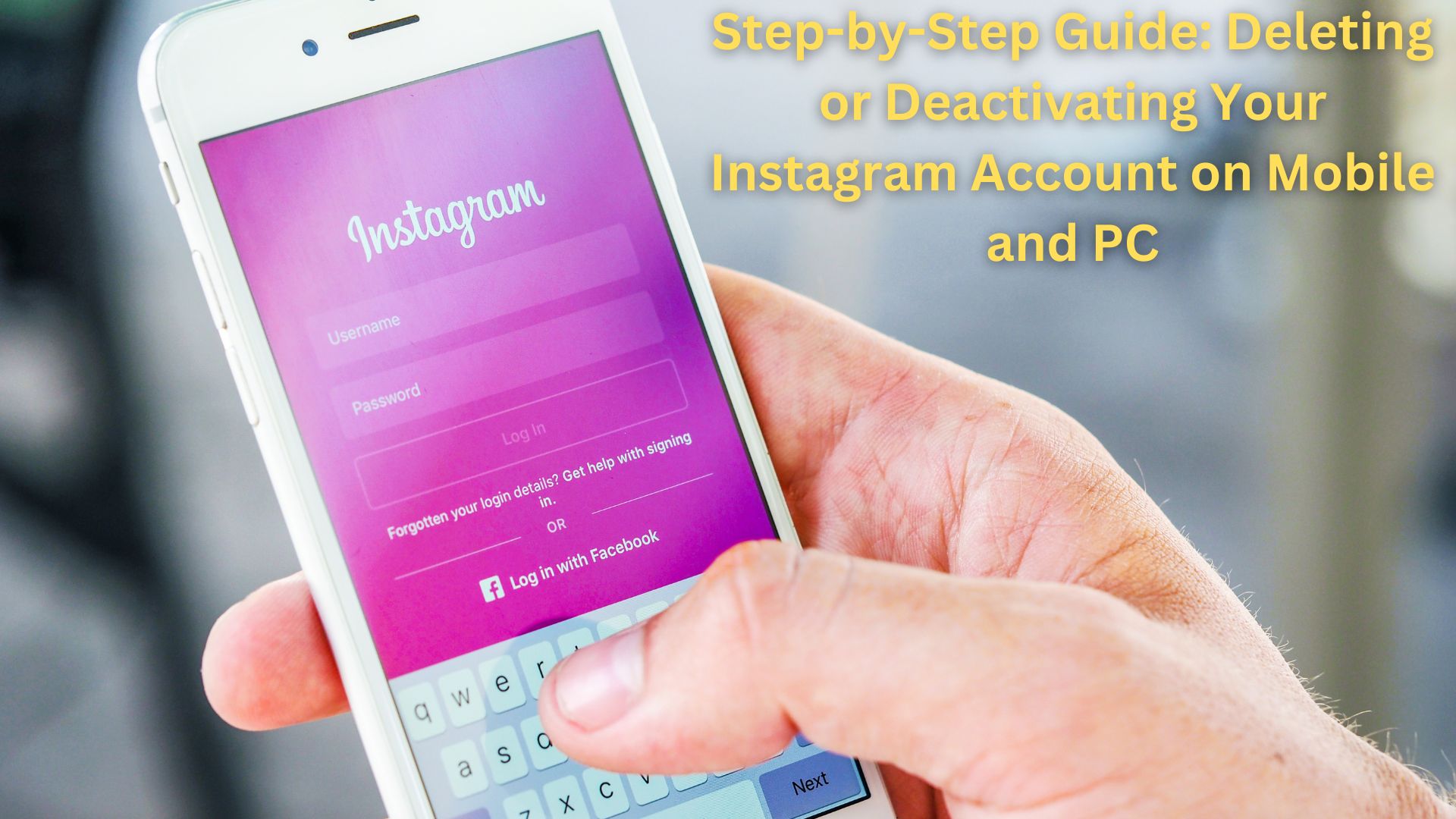
Instagram has become an integral part of many people’s daily digital existence, serving as the go-to platform for sharing vacation photos on Stories, watching Reels, and engaging in various other activities. However, excessive time spent on the platform can overwhelm many users, prompting some to opt for a break by either deleting or temporarily deactivating their Instagram accounts.
Here’s a guide outlining the steps to delete or deactivate your Instagram account, catering to both mobile and desktop users:
Deleting Your Instagram Account on Mobile (Android or iOS)
- Open Instagram on your Android or iOS device.
- Access your Account Profile by tapping the Hamburger menu.
- Navigate to Account Center and proceed to Personal Details.
- Tap on Account Ownership and Control, then select the Deactivation or Deletion option.
- Choose the specific account you wish to remove, tap Delete account, and confirm by tapping Continue.
- Select the reason for deleting your account, enter your Instagram password, and follow the on-screen instructions to permanently delete your account.
Deleting Your Instagram Account on PC or Laptop
Instagram offers two methods to permanently delete your account using a computer:
Method 1:
- Sign in to your Instagram account using any browser on your computer via the link – https://www.instagram.com/accounts/remove/request/permanent/
- Choose a reason from the drop-down menu and re-enter your Instagram password.
- Click the “Delete” button to permanently delete your account.
Method 2:
- Open the Instagram website in your browser.
- Tap on the Hamburger menu at the bottom and select “Accounts Centre.”
- Navigate to “Personal details” > “Account Ownership and Control” > “Deactivation or Deletion.”
- Select the account you want to delete and click on “Delete account” on the next screen.
- Enter your password and follow the instructions to permanently delete your Instagram account.
Deactivating Your Instagram Account
If you want to take a break from Instagram, you can deactivate your account temporarily. Here’s how to do it on mobile devices or a laptop:
Deactivate Your Instagram Account on Android or iOS:
- Open the Instagram app on your Android or iOS device.
- Tap on the Hamburger menu and go to the Account Centre option.
- Click on Personal Details and then tap on Ownership and Control.
- Now, tap on the Deactivation or Deletion option.
- Select the profile you want to deactivate and tap on it.
- Tap on the option Deactivate account and then tap Continue.
- Enter your password and follow the on-screen instructions to deactivate your Instagram account.
Deactivate Your Instagram Account on PC or Laptop:
- Navigate to the Instagram website in your browser.
- Click on the Hamburger menu at the bottom and select “Accounts Centre.”
- Go to “Personal details” > “Account Ownership and Control” > “Deactivation or Deletion.”
- Choose the account you wish to deactivate, then click on “Deactivate account.”
- Enter your password and follow the prompts to proceed with deactivating your Instagram account.
How to Reactivate Your Instagram Account
Instagram provides an option to reactivate your account within 30 days after deleting or deactivating it. Simply log in to the Instagram app using your username and password, and you can resume using your account as usual.
Also Read

One thought on “Step-by-Step Guide: Deleting or Deactivating Your Instagram Account on Mobile and PC”