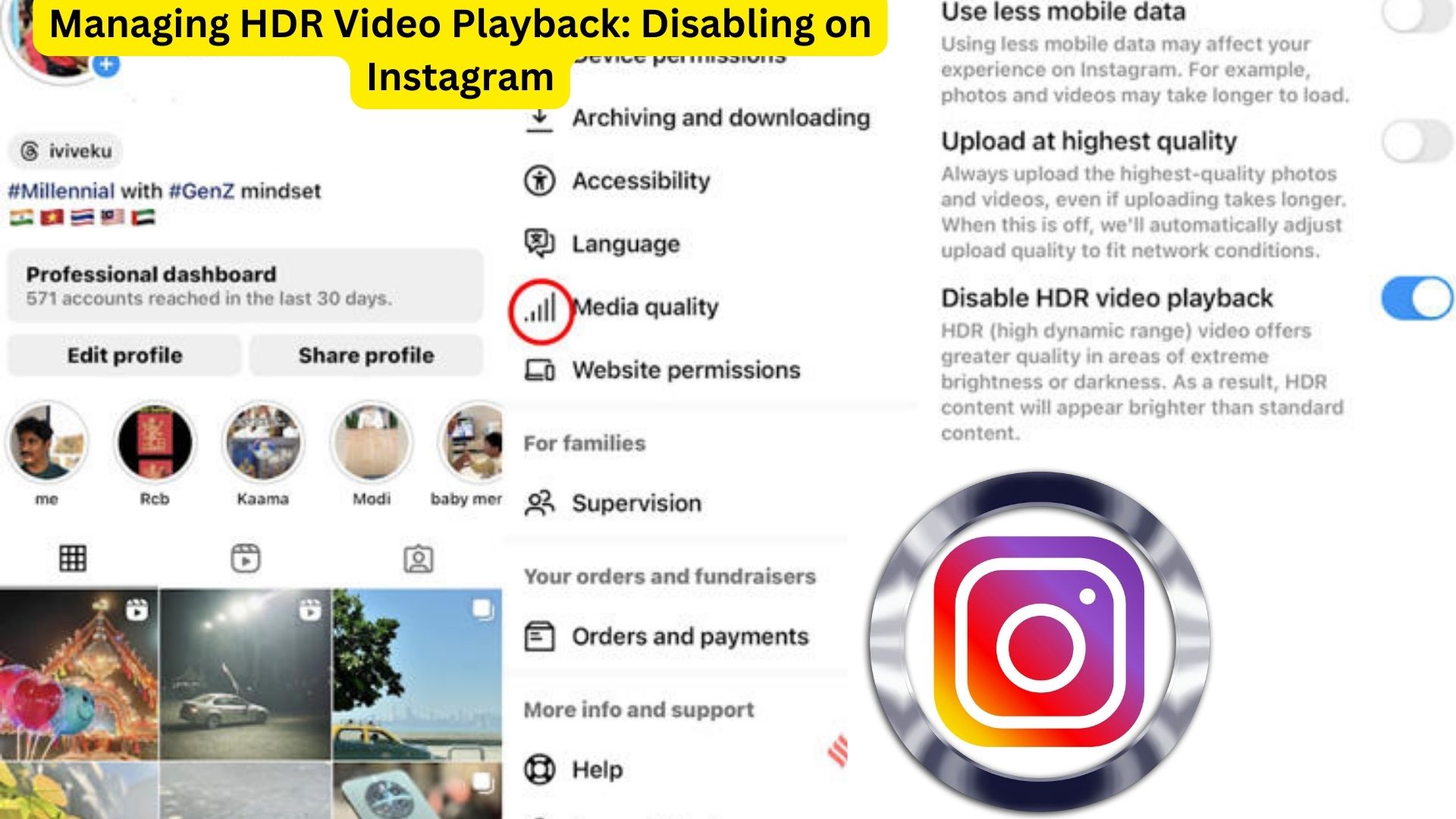
When you scroll through your Instagram feed, have you ever experienced a sudden increase in brightness due to HDR video playback? While High Dynamic Range (HDR) technology enhances visual quality, it can sometimes be overwhelming, particularly in low-light conditions.
Understanding HDR Video Playback
Instagram’s HDR video playback feature enhances the brightness and vividness of videos, improving the viewing experience. However, it may cause discomfort to users, especially when the brightness increases abruptly.
Device Compatibility
Currently, Android users cannot disable HDR playback on Instagram. However, iPhone users have the option to manage this feature.
Apple iPhones from the 12 series onwards support HDR video playback on Instagram. Additionally, iPhones with OLED screens can display HDR videos, providing an immersive viewing experience.
Disabling HDR Video Playback
If you find the auto HDR video playback bothersome, you can disable it on iPhones by following these steps:
- Navigate to Your Profile: Open Instagram and go to your profile.
- Access Settings: Click on the hamburger menu located in the top right corner.
- Manage App and Media Settings: Select “Your App and Media” to access settings related to media playback.
- Adjust Media Quality: Find the “Media Quality” option and tap on it.
- Disable HDR Video Playback: Look for the option to disable HDR video playback and toggle it on.
Once this setting is enabled, Instagram will play HDR videos in Standard Dynamic Range (SDR) format, reducing the abrupt increase in brightness.
Note: This setting only affects HDR video playback, not HDR photos. HDR photos will continue to be displayed in their original format.
Supported iPhone Models
The following iPhone models support HDR video playback on Instagram:
- iPhone 12 series (12, 12 mini, 12 Pro, 12 Pro Max)
- iPhone 13 series (13, 13 mini, 13 Pro, 13 Pro Max)
- iPhone 14 series (14, 14 Plus, 14 Pro, 14 Pro Max)
- iPhone 15 series (15, 15 Plus, 15 Pro, 15 Pro Max)
Conclusion
Managing HDR video playback on Instagram can enhance your viewing experience and reduce eye strain. By following the steps outlined above, iPhone users can customize their media settings to suit their preferences, ensuring a more comfortable browsing experience.
Also Read
Step-by-Step Guide: Deleting or Deactivating Your Instagram Account on Mobile and PC
