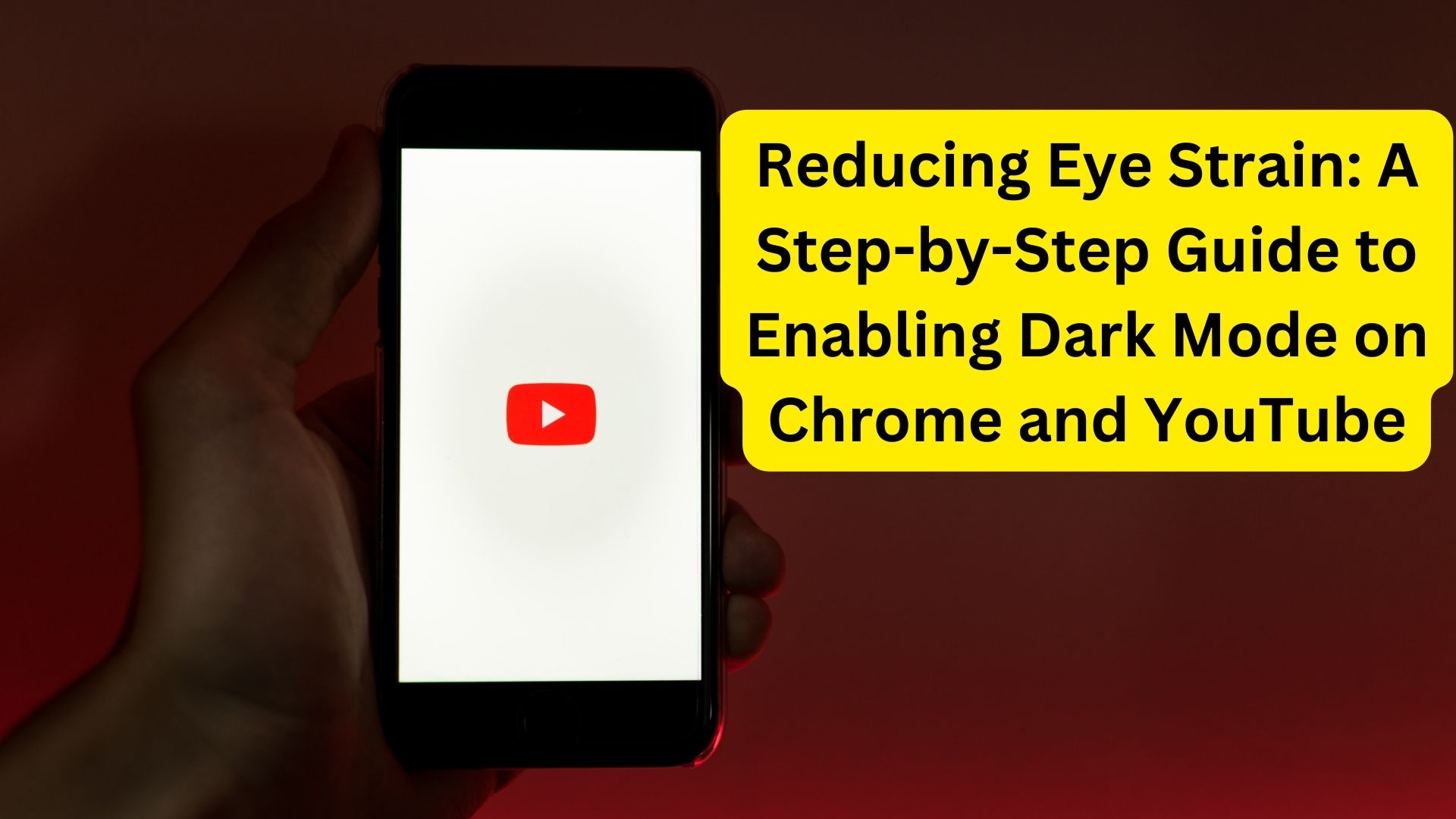
In today’s digital landscape, where screens dominate our daily activities, concerns about eye strain are ever-present. The harsh white light emitted by electronic devices often leads to eye fatigue and discomfort, particularly during prolonged use. Thankfully, popular platforms like Chrome and YouTube provide a solution with their dark mode feature, which reduces eye strain by utilizing darker backgrounds.
However, enabling dark mode on these platforms may not always be straightforward. Here’s a step-by-step guide on how to activate dark mode on iPhones, Android phones, and Windows devices for a more comfortable browsing experience:
Enabling Dark Mode on Chrome for iPhone:
- Open the Settings app on your iPhone.
- Navigate to “Display & Brightness.”
- Toggle the “Appearance” option to “Dark.” Alternatively, you can select “Automatic” to allow your phone to switch to Dark Mode based on ambient lighting conditions.
Activating Dark Mode on Chrome for Android:
- Launch the Chrome app on your Android device.
- Tap on the three dots at the top of your screen to access the menu.
- Select “Settings.”
- Go to “Theme.”
- Tap on “Dark” to enable Dark Mode.
Enabling Dark Mode on Chrome for PC:
- Right-click on the Start button to access the settings menu.
- Click on “Personalization.”
- Select “Colors.”
- In Windows 10, choose the “Dark mode” option as your default Windows or app mode. For Windows 11, select “Custom” and then choose “Dark” as your default mode.
Dark Mode on YouTube: For Desktop Website:
- Open YouTube in your browser.
- Click on the profile icon (or the vertical ellipsis if not logged in) in the top right corner.
- Select “Appearance” (next to a crescent moon icon).
- Choose “Dark theme” for dark mode, “Light theme” to switch back, or “Use device theme” to match your computer’s theme settings.
For Mobile App:
- Open the YouTube app.
- Tap on the profile icon in the top right corner.
- Tap “Settings,” then select “General.”
- Toggle the “Dark theme” switch to enable or disable dark mode.
By following these instructions, you can enhance your browsing experience across various devices while minimizing eye strain.
Also Read
The Positive Impact of Taking a Break from Screens with a Digital Detox
