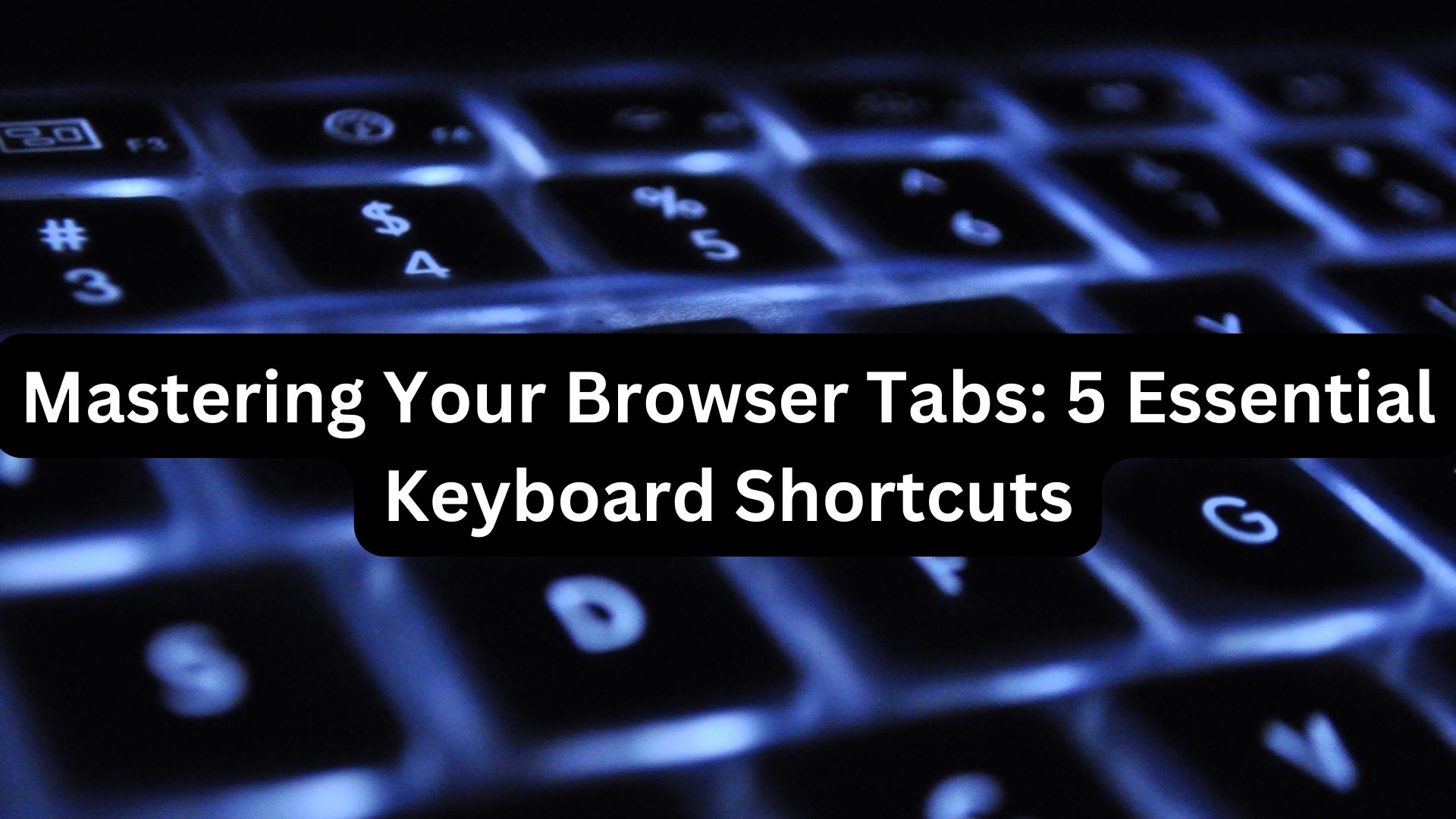
When scouring the internet, many of us find ourselves sifting through numerous tabs on our Windows or Mac computers. Yet, navigating between these tabs with a mouse can sometimes feel tiresome or time-consuming. This is where keyboard shortcuts prove invaluable, reducing wrist strain and streamlining efficiency with minimal effort. Here are some handy shortcuts for swiftly managing browser tabs:
- Open a new tab: Instead of repeatedly reaching for the mouse, simply press Ctrl + T to open a new tab. This shortcut also instantly places the cursor in the address bar, allowing you to swiftly type in your desired search query.
- Reopen the last closed tab: Accidentally closed a tab you were working on? Skip the hassle of maneuvering the mouse to the top bar and right-clicking to find the option to reopen the tab. Instead, use the ‘Ctrl + Shift + T’ combo to effortlessly bring it back.
- Open a new window: When you need to open a new browser window, just hit ‘Ctrl + N’. Like opening a new tab, this shortcut automatically focuses the cursor on the address bar, enabling rapid searches.
- Switch between tabs: If you’ve amassed multiple tabs and struggle to navigate with a mouse due to their small buttons, employ the ‘Ctrl + Tab’ shortcut to jump to the next tab or ‘Ctrl + Shift + Tab’ to backtrack to the previous one.
- Go incognito: Seeking privacy while browsing? Quickly activate incognito mode in Google Chrome, Microsoft Edge, or Brave with the Ctrl + Shift + N shortcut. For Firefox users, the combination is ‘Ctrl + Shift + P’.
By incorporating these keyboard shortcuts into your browsing routine, you can expedite tasks and streamline your workflow with ease.
Also Read
Google Maps Revolutionizes Navigation: New Feature Guides Users to Building Entrances
