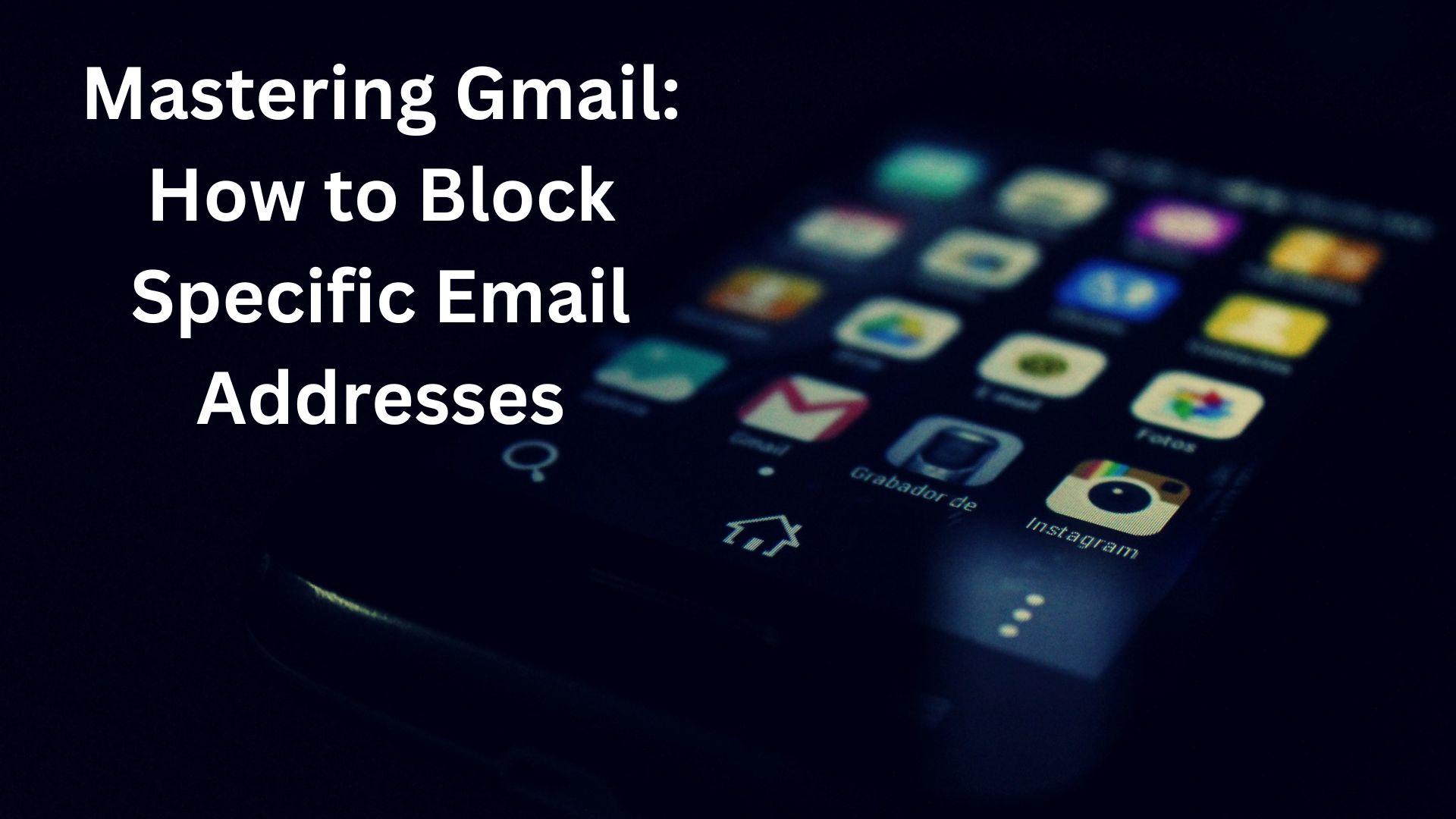
Blocking is a powerful feature of most contemporary digital services that empowers users to control what information flows into their lives and from where. Gmail, one of the world’s most popular email services, offers this functionality, allowing users to block certain email addresses. If you’re tired of waking up to junk emails from the same source every day, it may be time to block that email address altogether.
Why Block Instead of Unsubscribe?
While it’s possible to unsubscribe from mailing lists directly through Gmail, sometimes it’s more efficient to block the single largest source of spam in your inbox. When you block an email address in Gmail, you will cease to receive messages from that account. However, if even one out of ten emails from that source is useful to you, blocking may require some consideration.
Steps to Block an Email Address
Here’s a simple guide on how to block an email address on Gmail:
- Identify the Sender: Open your Gmail inbox and locate an email from the sender you wish to block.
- Access Menu Options: In the upper-right corner of the email, you’ll find the three-dot menu option located next to the star and reply options.
- Choose “Block”: Simply select “Block” from the dropdown menu. Voila! You will no longer receive emails from this sender.
Alternatively, you can follow these steps:
- Open an Email: Open an email from the sender you want to block.
- Access Menu Options: In the top-right corner of the email, click on the three-dot menu.
- Select “Block”: From the dropdown menu, choose “Block.” Just like that, you’ve freed yourself from receiving bulk emails every day.
Managing Blocked Users
If you ever need to unblock users, follow the same steps outlined above, but select “Unblock sender” instead. Additionally, you can review all blocked users in the Gmail settings under “Filters and blocked addresses.”
By taking advantage of Gmail’s blocking feature, you can streamline your inbox, minimize distractions, and regain control over the flow of information into your digital life.
Also Read
Know How to Use Gmail account Without the Need for a Phone Number
