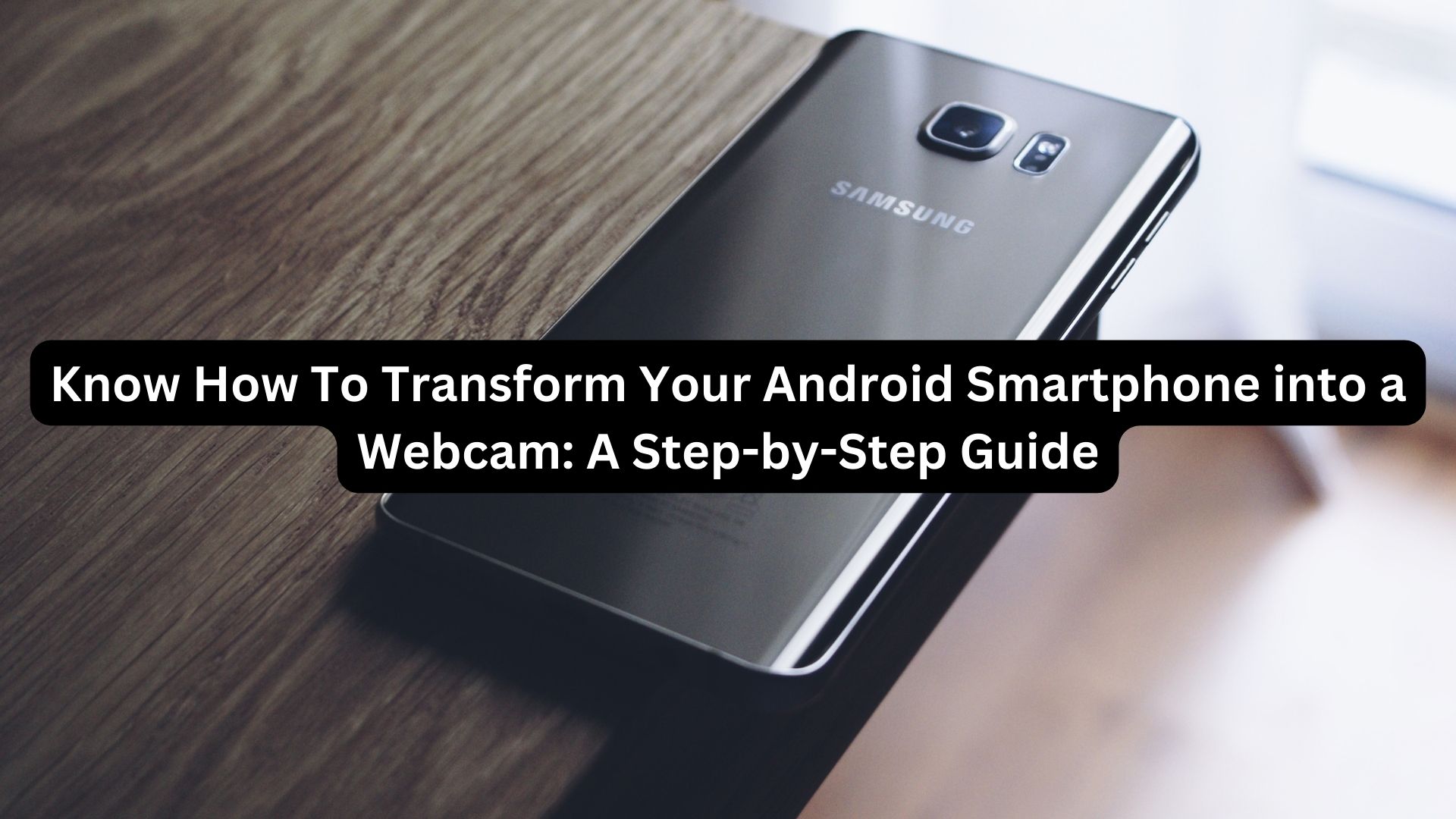
Are you aware that your Android smartphone harbors a hidden feature? Google’s latest Android 14 update brings subtle yet significant refinements to the software, enhancing user experience. One standout feature allows you to seamlessly convert your Android phone into a webcam for your PC, a move lauded by DigitalTrends for its exceptional execution.
Here’s a step-by-step guide on how to leverage this innovative feature:
- Connectivity: Link your Android 14-powered phone to your computer using a USB cable.
- Notification Prompt: A USB contact notification will appear at the top of your smartphone, indicating charging mode by default.
- USB Preferences: Expand the notification and tap on the USB Preferences page.
- Activate Webcam: Click on “Use USB For,” and a new option labeled “Webcam” will emerge.
- Device as Webcam: Once you select “Webcam,” an alert titled “Device as Webcam” will appear in the notification bar.
- Full-Screen View: Tap on the notification to open a full-screen display, providing a live feed from your phone’s camera, viewable on your PC during video calls.
- Enhanced Clarity: Opt for greater clarity by using a mount to utilize the rear cameras for an improved visual experience.
- Camera Preferences: Switch between the default webcam and the Android camera feed by accessing camera preferences in your video calling app. Navigate to Settings >> Video >> Camera >> Android webcam.
In essence, following these notifications can transform your Android device into a webcam, offering a valuable solution if your laptop lacks a satisfactory camera or if it’s out of commission.
How to Verify the Health of Your Android Smartphone’s Battery
Why You Should Try It:
Turning your Android camera into a webcam for your laptop provides several advantages in Android 14:
- High-Resolution Video Calls: Conduct video calls in high resolution, leveraging the autofocus feature for enhanced clarity.
- User-Defined Resolution: Take control of your video quality by choosing a resolution that delivers sharper visuals compared to conventional laptop webcams.
Unleash the full potential of your Android smartphone, elevating your video call experience with the latest Android 14 update.
