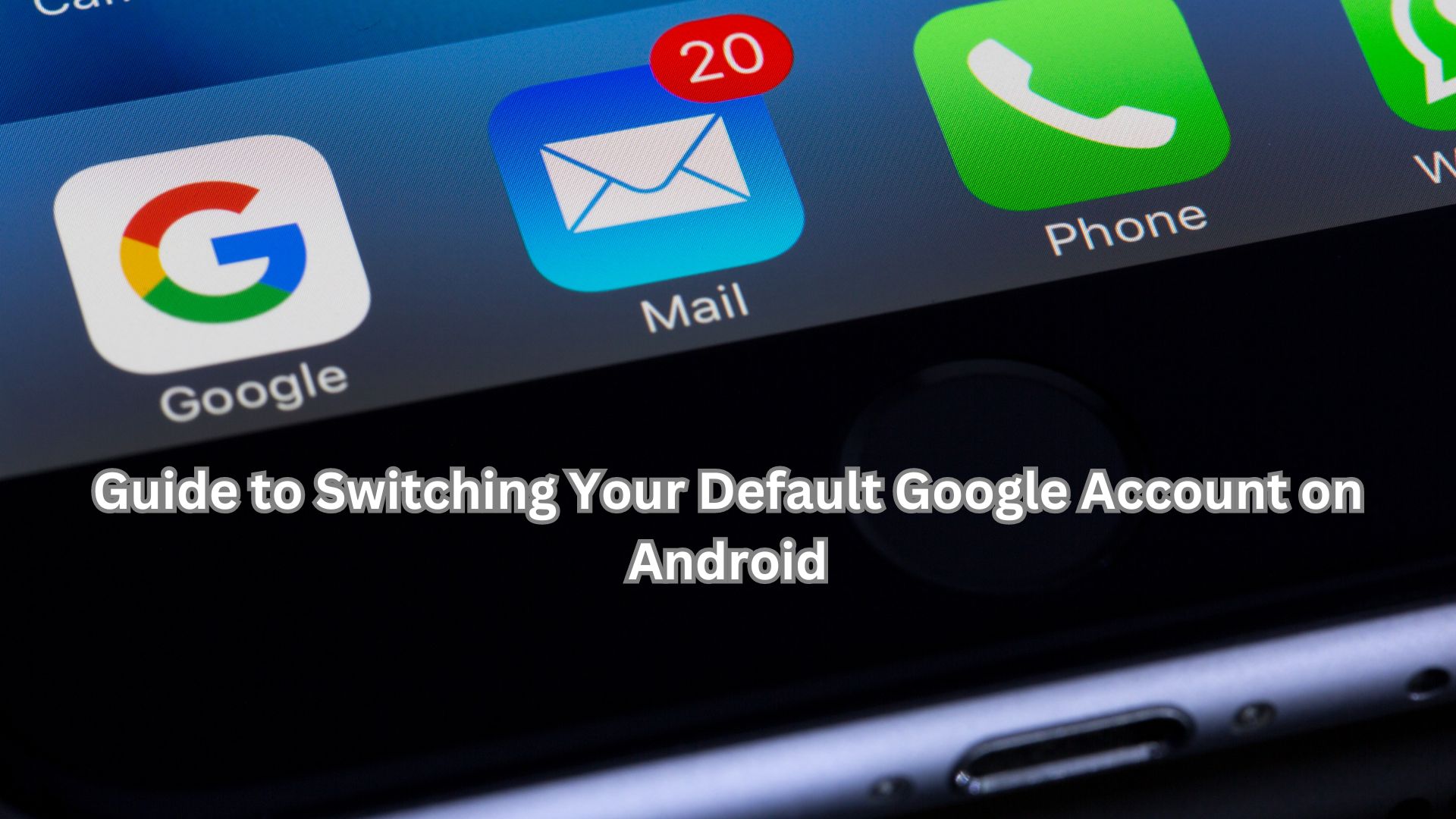
To fully experience the versatility of an Android device, having a Google account is essential. Many of Google’s services, such as syncing contacts, saving game progress, and logging into various apps, rely on this account. However, there might be times when you need to switch your default Google account to access different data or manage multiple accounts more effectively. Here’s how you can do it.
Why Change Your Default Google Account?
There are several reasons why you might want to change your default Google account:
- Personal and Professional Management: Switching between personal and work accounts to keep data organized and separate.
- Accessing Different Data: Accessing data stored on another Google account.
- Troubleshooting: Resolving access issues with your current account.
- Security: Preventing unauthorized access to sensitive information by switching to a more secure account.
Steps to Change Your Default Google Account
Changing your default Google account on an Android device involves a few straightforward steps. Here’s a detailed guide:
Step 1: Access Settings
- Swipe down from the top of your Android device’s screen to open the notification shade.
- Tap the gear icon to open Settings.
Step 2: Navigate to Google Settings
- In the Settings menu, scroll down and select Google.
- You will see your default Google account listed at the top of the screen.
Step 3: Manage Accounts
- Tap the drop-down arrow next to your account name to view all Google accounts linked to your device.
- Select Manage Accounts on this Device.
Step 4: Remove the Default Account
- In the list of accounts, find your current default Google account.
- Tap on the account and then select Remove Account. Note that this action will delete messages, contacts, and other data associated with this account from your device.
Step 5: Add a New Account
- After removing the account, go back to the previous menu and tap the drop-down arrow again.
- Select Add Another Account.
- Follow the on-screen instructions to sign in with the credentials of the Google account you want to set as default.
Final Sync
After adding the new account, allow a few minutes for the data to sync. Once the synchronization is complete, your default Google account will be successfully changed.
By following these steps, you can seamlessly switch between Google accounts on your Android device, ensuring that you have access to the necessary data and services as per your requirements.
Also Read
Running Out of Gmail Storage? Learn How to Effortlessly Clear Unnecessary Emails and Reclaim Space
