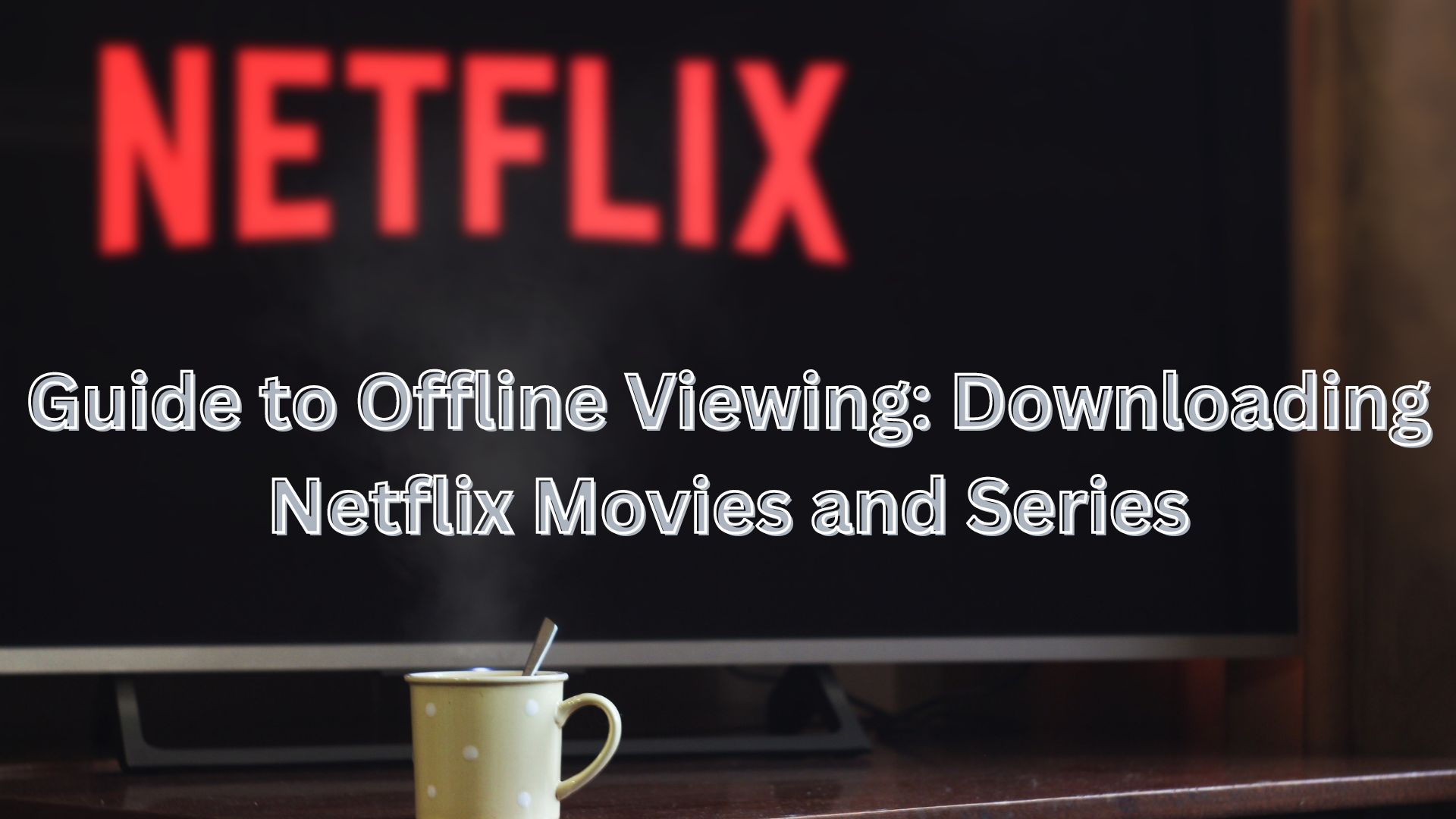
In the contemporary digital landscape, streaming platforms like Netflix have transformed the way we engage with media. A standout feature contributing to an enhanced user experience is the capability to download content directly onto one’s device, facilitating seamless on-the-go entertainment without the concern of data consumption.
The act of downloading preferred films or ongoing series onto a device offers numerous advantages. Primarily, it ensures a consistent high-quality viewing experience, sidestepping the potential video quality fluctuations associated with streaming and internet speed variations.
The real significance of downloading media manifests itself during scenarios such as power outages or travel. Whether it’s a series that currently captivates your attention or a film that has lingered on your watchlist for an extended period, having readily available content on your smartphone is a strategic move.
During travel, particularly in foreign locales with unique data rate structures, downloading content on Netflix becomes particularly pragmatic. This practice not only aids in minimizing data usage but also guarantees access to favorite series, even if they are not available on Netflix in the region being visited.
To optimize this feature, here’s a concise guide on how to download Netflix series and films:
- Open your Netflix app on Android, iOS, or Windows.
- Locate the desired series or film for download.
- Identify the ‘Download’ button, positioned just under the ‘Play’ button, and initiate the download with a tap.
- Be aware that not all content is available for download. To exclusively view downloadable content, navigate to My Netflix >> Downloads >> See What You Can Download.
- For downloading multiple episodes from a series, manually tap the download option for each episode. On Android, the option to download entire seasons in one go is available.
- Consider activating the Smart Downloads feature, automating the download of the next episode while removing the one already watched.
Netflix Set to Raise Subscription Plan Rates: Here’s What You Need to Know
It’s crucial to note that downloaded content on Netflix remains confined within the app and is not accessible as standalone files in the device’s internal storage. Additionally, Netflix allows a maximum of 100 active downloads per device.
So, does the ability to download series and films from Netflix prove beneficial? Share your insights in the comments below!

One thought on “Guide to Offline Viewing: Downloading Netflix Movies and Series”