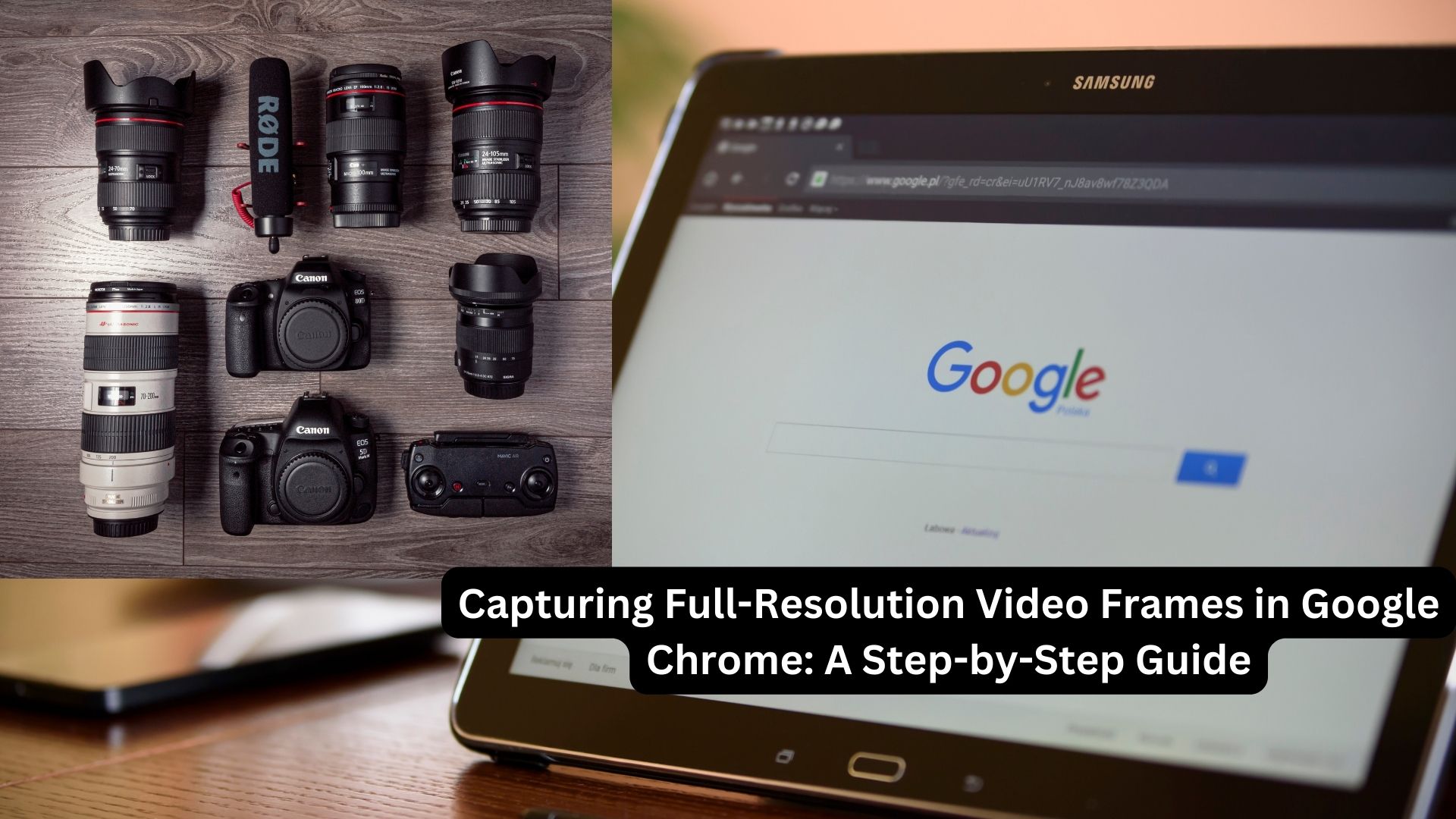
Google has unveiled a remarkable new feature for its Chrome browser, revolutionizing the process of capturing high-quality still images from videos across various websites, with a particular focus on YouTube. This feature, designed to assist students in effectively taking notes from lecture videos, seamlessly integrates into Chrome and extends its functionality to numerous other Chromium-based browsers.
At present, this feature is operational on videos hosted on YouTube and Google Photos, both of which utilize the YouTube player. However, it is essential to note that the feature may encounter limitations when used with videos containing overlays or those embedded within other elements.
Despite its apparent simplicity, this addition to Chrome carries immense practicality, empowering users to effortlessly capture high-resolution screenshots from videos without the need for external tools or browser extensions.
Utilizing the Feature: To take advantage of this innovative functionality, users can follow a straightforward process:
- Pause the Video: While watching a video, simply pause it at the desired frame that you wish to capture.
- Right-Click: Right-click anywhere within the video player.
- Select “Copy Video Frame”: In the context menu that appears, opt for the choice labeled “Copy Video Frame.”
- Clipboard Copy: The chosen video frame will then be copied to your computer’s clipboard.
- Effortless Pasting: You can now paste the copied frame into any document or image editing software of your choice.
An intriguing aspect of this feature is that the copied frame preserves the same resolution as the source video, rather than adapting to the screen’s resolution. This means that users can obtain 4K-quality frames from YouTube videos, even when the video is playing in a smaller window.
Enhancing Educational and Productivity Experiences:
The introduction of this feature brings substantial benefits to both students and professionals alike. Here are some ways in which this functionality can enhance educational and productivity experiences:
- Streamlined Note-Taking: Students attending online lectures or tutorials can swiftly capture essential visual information, streamlining the note-taking process.
- Visual Content Creation: Professionals in various domains, including content creators and designers, can efficiently extract high-quality visuals from videos for use in presentations, reports, or creative projects.
- Research and Reference: Researchers and individuals engaged in academic pursuits can conveniently amass visual references for their work.
- Enhanced Video Analysis: Video editors and analysts can closely examine specific frames for detailed scrutiny or reference.
This novel addition aligns seamlessly with Google’s ongoing commitment to enhancing the user experience within its suite of products. By incorporating this feature into Chrome, Google aims to simplify and elevate the way users interact with online video content.
In conclusion, Google’s introduction of the “Copy Video Frame” feature in Chrome represents a valuable tool that empowers users to efficiently capture high-quality still images from videos hosted on popular platforms like YouTube. This feature not only aids in educational endeavors but also fosters productivity and creativity across diverse fields. It underscores the significance of technological advancements that cater to the evolving needs of users in an increasingly digital landscape.
Also Read
Google Unveils Cutting-Edge AI Image Detection Tool with Unremovable Watermark

One thought on “Capturing Full-Resolution Video Frames in Google Chrome: A Step-by-Step Guide”