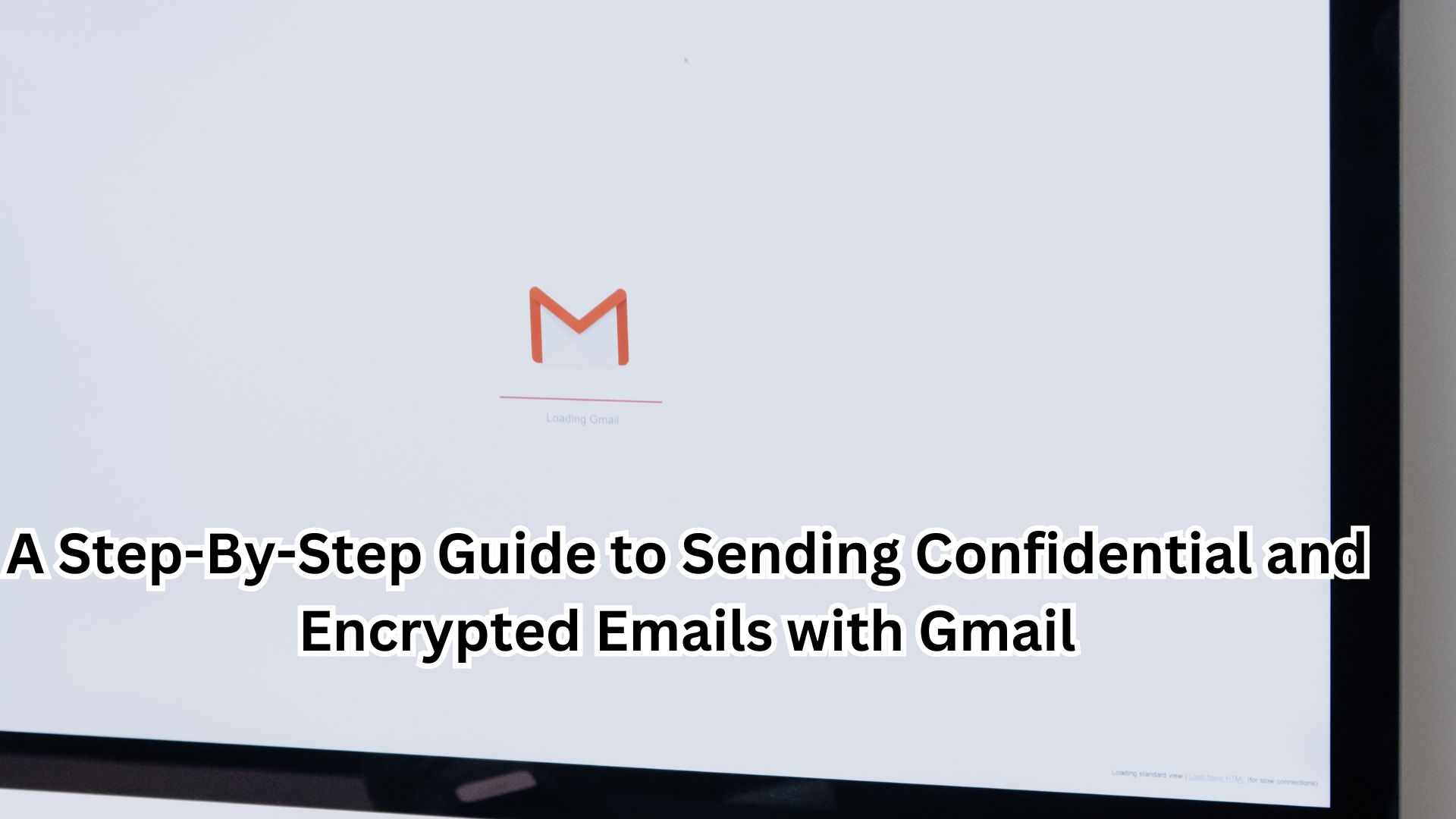
For those who rely on Gmail for their daily work needs, especially when dealing with sensitive data, attachments, and messages, it’s essential to consider using the encrypted version of Gmail. Encrypting your Gmail content enhances the security and confidentiality of your communications. There are two primary options available to bolster the privacy of your Gmail correspondence:
1. Confidential Mode for Personal Gmail Accounts:
- Confidential mode is tailored for personal Gmail accounts that are free.
- While it doesn’t offer full encryption, it prevents emails from being tampered with and enhances privacy between you and the recipient.
To activate confidential mode in Gmail, follow these steps:
- Open a web browser and navigate to Gmail.
- Click on ‘Compose’ in the left panel.
- Within the message draft, locate and click the lock icon to enable confidential mode.
- You can specify an expiration date for the email and even set a passcode for added security. Opting for ‘No SMS passcode’ allows Gmail recipients to access the message without a password. If the recipient isn’t using Gmail, a passcode will be sent. Alternatively, choosing the SMS passcode option requires users to input the recipient’s phone number to open the email.
- After selecting your preferred passcode option, click ‘Save.’
- Finally, click ‘Send’ to dispatch your confidential email.
If you accidentally send the email to an unintended recipient, you can easily revoke access by navigating to the sent folder on Gmail and clicking “Remove Access.” These steps also apply when using the Gmail app on iOS and Android.
2. Sending Encrypted Email with Google Workspace:
- For users with a paid Google Workspace account, enabling Secure/Multipurpose Internet Mail Extensions (S/MIME) is an option for sending encrypted emails.
- S/MIME encryption is available on Android, iPhone, and web browsers.
To activate S/MIME encryption for your Gmail within Google Workspace, follow these steps:
- Log in to your Gmail account.
- Access the Google Admin console.
- Go to Apps >> Google Workspace >> Gmail >> User settings.
- Select the domain name associated with your Google Workspace account to enable S/MIME.
- Click “Enable S/MIME encryption for sending and receiving emails.”
Once enabled, you will notice a lock icon indicating encrypted messages. Conversely, a red highlight signifies that the message lacks encryption.
By adhering to these procedures, you can ensure that your Gmail communications, whether personal or professional, are more secure and shielded. Encrypting your emails adds a critical layer of privacy, safeguarding sensitive information against unauthorized access.
Also Read
Google to Discontinue a Significant Gmail Feature

One thought on “A Step-By-Step Guide to Sending Confidential and Encrypted Emails with Gmail”