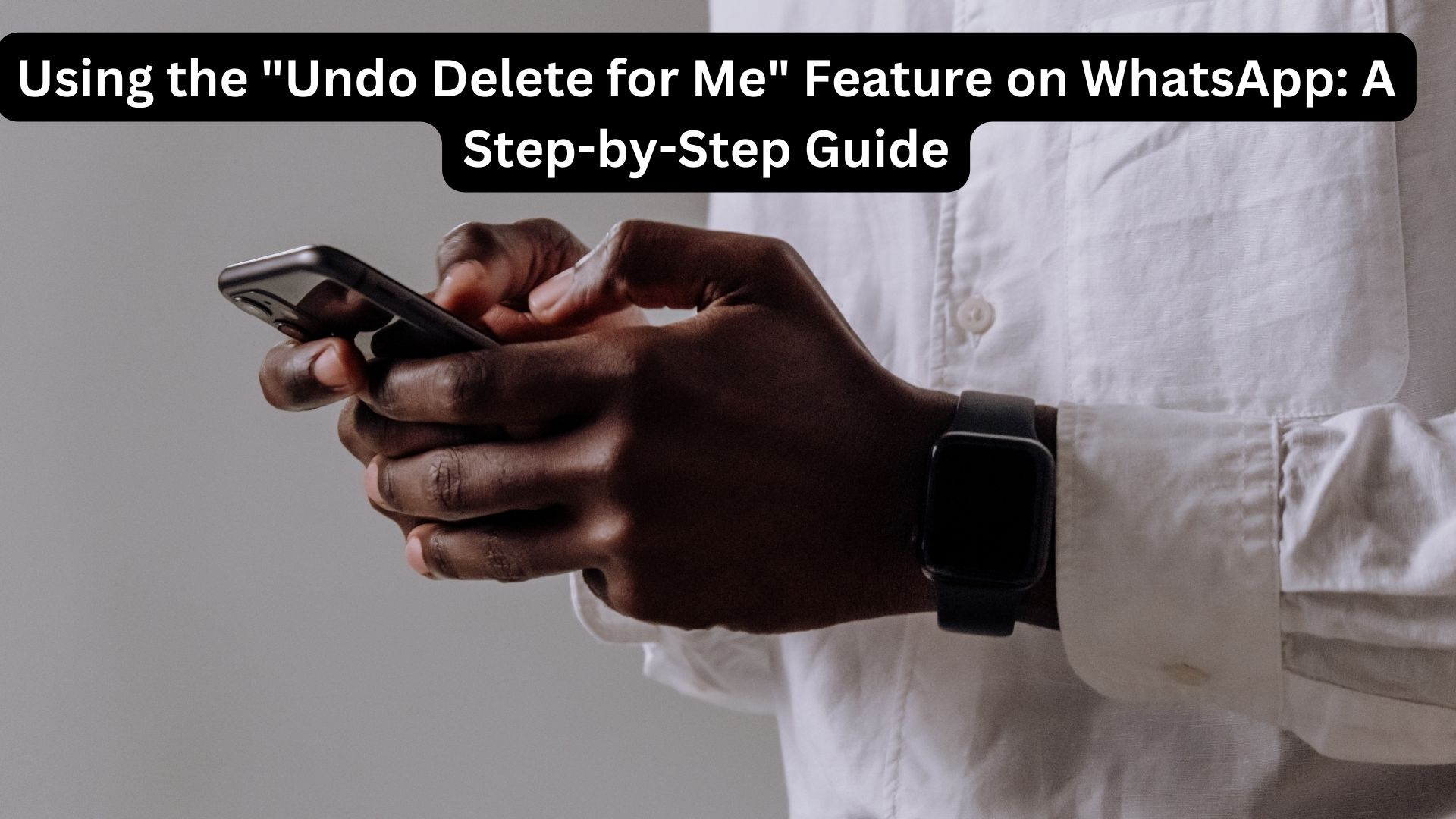
WhatsApp is a ubiquitous messaging service that has seamlessly integrated into our daily routines. It simplifies chatting and sharing media, but occasionally, we might accidentally delete important messages. If you find yourself in this situation, there are simple steps you can follow to recover those deleted messages.
Steps to Undo Deleted WhatsApp Messages
- Open the Chat: Navigate to the chat list or specific conversation from which you wish to delete messages.
- Select Messages: Long press on the messages you want to delete.
- Delete Messages: Click on the bin icon at the top of the app and select the “Delete for me” option.
- Undo Deletion: After selecting “Delete for me,” a pop-up will appear at the bottom of the app for five seconds, offering an “Undo” option.
- Restore Messages: Select “Undo” to retrieve the deleted messages.
Following these steps will allow you to recover messages that you have deleted by mistake.
Important Considerations
- Quick Action Required: You need to select the “Undo” option promptly, as it is only available for a few seconds.
- Delete for Everyone Limitation: If you choose the “Delete for everyone” option, the “Undo” option will not be available.
By following these guidelines, you can effectively manage and recover your WhatsApp messages, ensuring that important information is not permanently lost due to accidental deletion.
Also Read
WhatsApp to Enable Offline Photo and File Sharing: Here’s What to Expect

One thought on “Using the “Undo Delete for Me” Feature on WhatsApp: A Step-by-Step Guide”