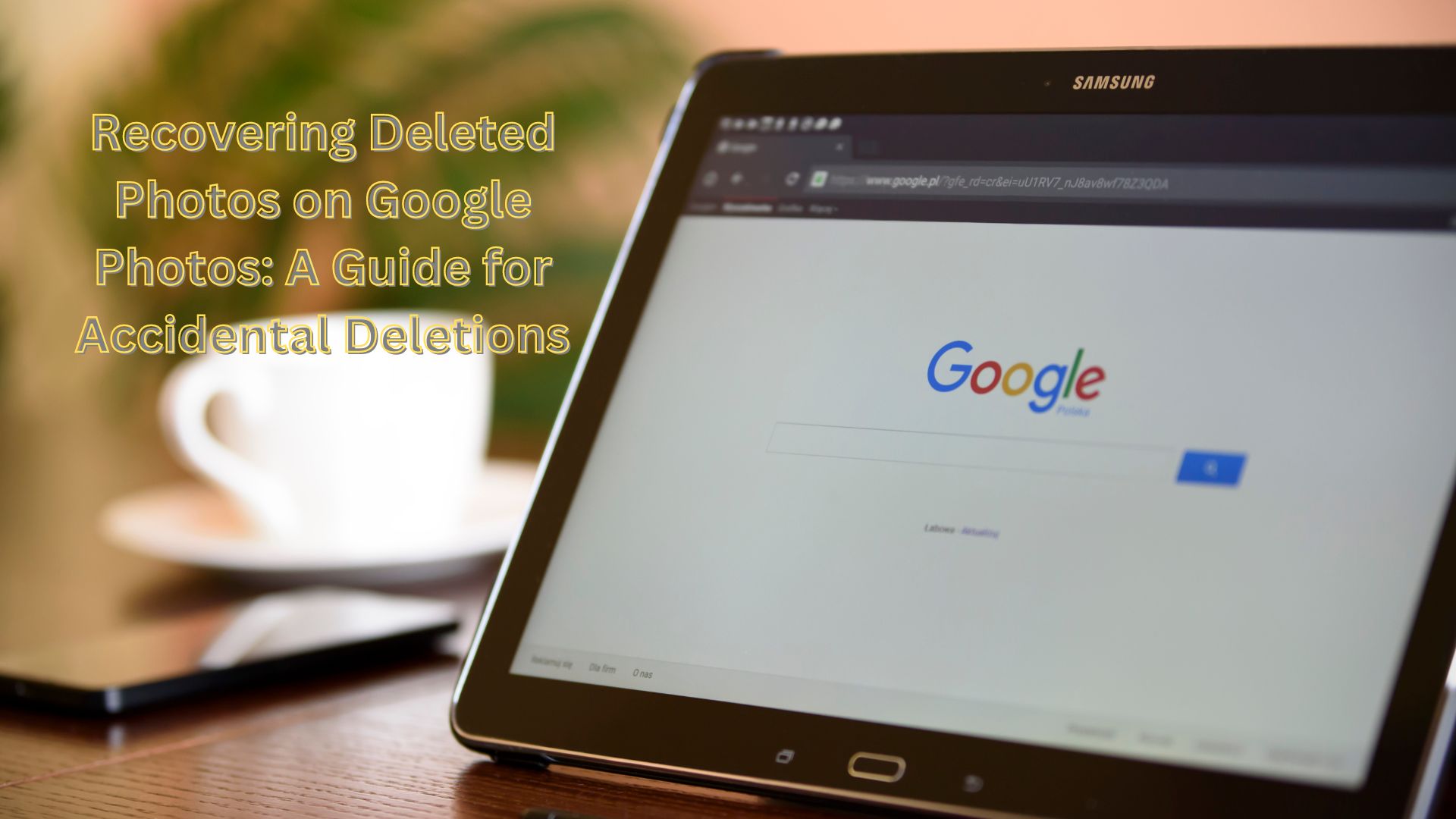
We’ve all experienced the distress of mistakenly deleting vital photos, but the sense of relief sets in when we successfully recover them. Ordinarily, when a photo is deleted from Google Photos, it’s automatically transferred to the Trash folder.
Deleted photos with backups remain in the Trash for 60 days, while those without backups stay for 30 days. The restoration of photos and videos is only possible while they reside in the Trash folder. Once the Trash is emptied, retrieval becomes impossible.
Furthermore, as per Google Support guidelines, if there has been a 2-year period of inactivity in Google Photos, or if the storage limit has been exceeded for the same duration, all content, including photos, might be permanently purged.
Below are the steps to recover deleted photos in Google Photos:
- Review Trash Folder: Search for deleted photos in the Trash folder. Locate the desired photo and click “Restore”. It will be reinstated either in your device’s gallery or the Google Photos library.
- Check Archive Folder: Occasionally, photos are mistakenly archived rather than deleted. Check the Archive folder for missing photos. If found, select “Unarchive” to restore them to the gallery.
- Seek Google Assistance: If the deleted photos were stored in Google Drive, seek assistance from Google. Visit Google Drive, access the Help Page, and select “Missing or deleted files”. Choose either chat or email support, explaining the situation. Google may be able to aid in retrieving the deleted photos or files.
- Utilize Third-Party Recovery Tools: Various third-party programs such as PhotoRec, Disk Drill, and FreeUndelete claim to restore deleted photos. However, results aren’t guaranteed, and caution is advised against fraudulent tools that may infect devices with viruses.
To prevent future losses:
- Enable ‘automatic backup’ to securely store photos in the cloud.
- Download important photos and store them on an external hard drive.
- Employ Google Photos features like “Lock” and “Archive” to safeguard important photos from accidental deletion.
Also Read
Running Out of Gmail Storage? Learn How to Effortlessly Clear Unnecessary Emails and Reclaim Space
