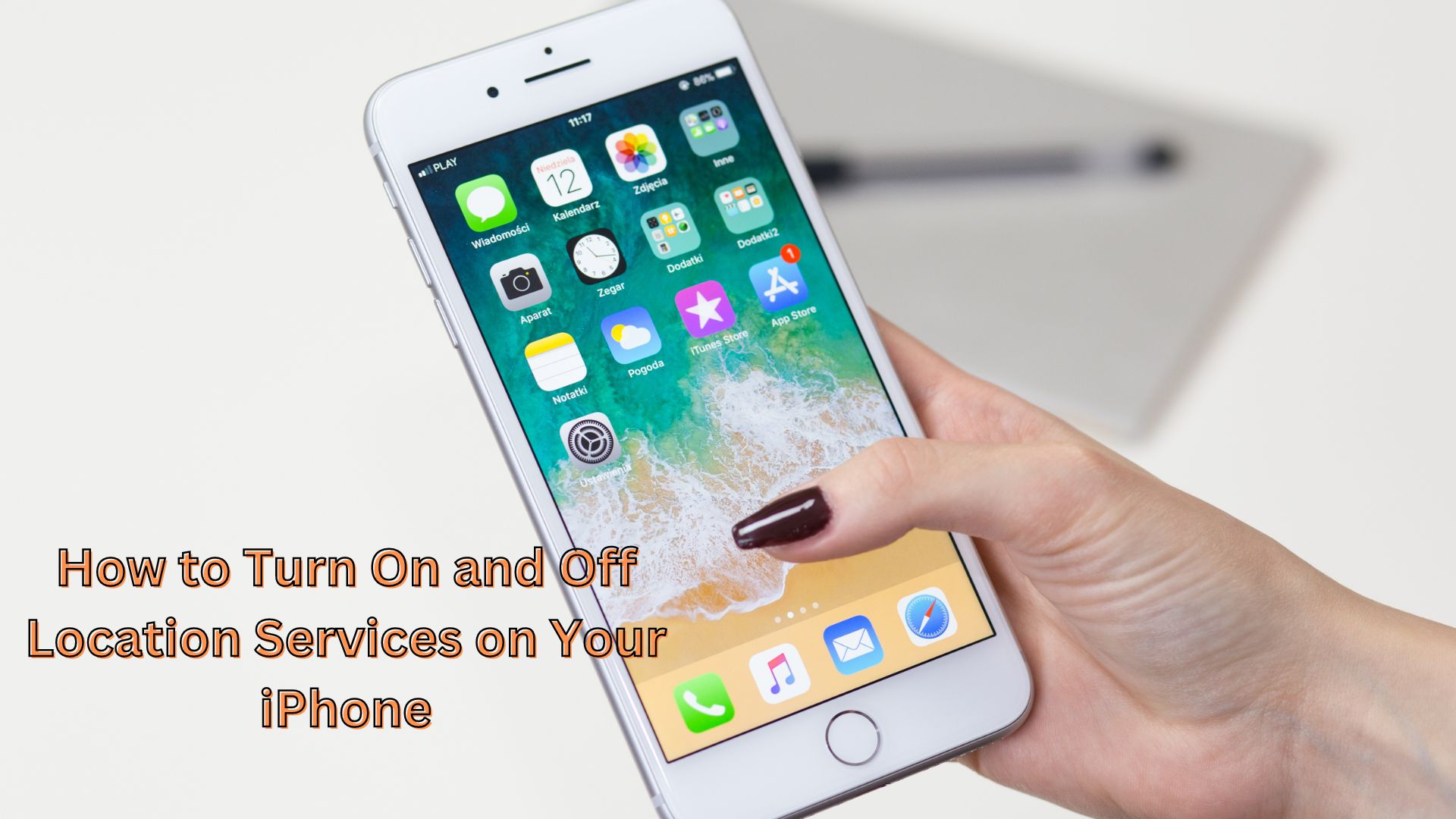
Location services on your iPhone play a crucial role in enhancing many of its most impressive and convenient features. These services power essential applications such as maps, weather updates, and location-based reminders, enabling seamless navigation and providing timely information. However, there are times when you might want to limit these services to protect your privacy or conserve battery life.
This guide will walk you through the straightforward process of enabling and disabling location services on your iPhone, as well as customizing location settings for individual apps.
Enabling Location Services
To take full advantage of your iPhone’s location-based features, follow these steps to enable location services:
- Unlock your iPhone and open the ‘Settings’ app, recognizable by its gear icon.
- Scroll down and tap ‘Privacy’.
- In the ‘Privacy’ menu, select ‘Location Services’.
- Toggle the switch at the top of the screen to enable location services. When the switch turns green, location services are active.
Disabling Location Services
If you prefer to turn off location services to enhance privacy or save battery life, here’s how to do it:
- Open the ‘Settings’ app on your iPhone.
- Scroll down and select ‘Privacy’.
- In the ‘Privacy’ menu, choose ‘Location Services’.
- To disable location services, toggle the switch at the top of the screen to the off position. When the switch is grey, location services are turned off.
Customizing Location Settings for Apps
You might want to control which apps can access your location and when they can do so. Customizing location settings for individual apps is simple:
- Go to ‘Settings’ on your iPhone.
- Scroll down and tap ‘Privacy’.
- Select ‘Location Services’.
- You will see a list of apps that have requested access to your location. Tap on any app to adjust its location access.
- Choose the desired location access for the app: ‘Never,’ ‘While Using the App,’ or ‘Always’.
By following these steps, you can efficiently manage your iPhone’s location services, ensuring they align with your privacy preferences and usage needs. Whether you want to enable, disable, or customize settings for individual apps, you have full control over how your location data is utilized.
Also Read
5 Techniques for Streamlining Google Searches on Mobile Devices
