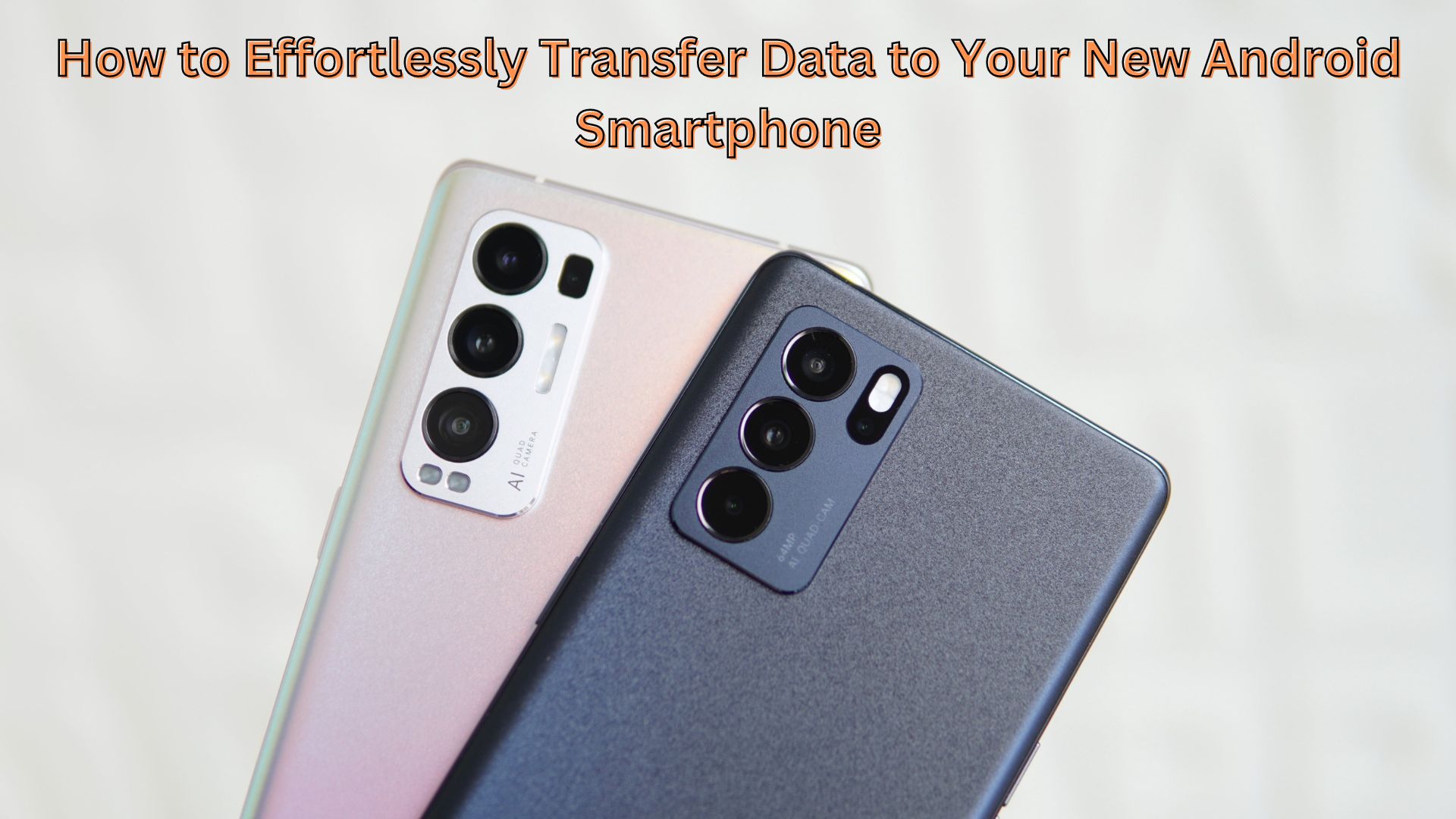
Got a new Android smartphone and need to transfer data from your old one? Upgrading to a new phone is exciting, but the data transfer process can be daunting. Traditionally, transferring every photo, video, file, and app manually was the norm. However, with this guide, you can transfer your data effortlessly.
Google’s Simplified Data Transfer Process
Google has significantly simplified the data transfer process. Previously, you might have relied on various third-party apps, but now you can handle everything using Google’s built-in tools. Let’s walk through the process of transferring your data with ease.
Steps to Transfer Data from One Android Phone to Another
Create a Backup on Your Old Phone
- Open the Settings app on your Android phone and navigate to the System menu.
- Find and select the Backup option (you can search for ‘Backup’ in the settings if it’s not visible).
- Verify the Email ID associated with the backup to ensure it matches your primary Email ID for the new phone.
- Enable the Backup Feature:
- If it’s your first time backing up, turn on the backup feature.
- Review what can be backed up and check your Google One storage availability.
- Enter your phone’s PIN or password to start the backup process.
- Grant Necessary Permissions for the backup when prompted.
Backup Photos and Videos
- Open Google Photos on your old phone and activate the backup feature.
- Automatic Backup: Google Photos will automatically save a backup of all your photos and videos.
Restore Data on Your New Phone
- Power on Your New Phone and connect to a Wi-Fi network.
- Setup Process:
- During the setup process, you’ll be prompted to ‘Copy Apps & Data’ from your previous device.
- Click ‘Next’ and enter the Email ID used for the backup.
- Data Restoration:
- Wait for the data restoration process to complete.
- Grant permissions for your contacts and other necessary data to be restored.
Complete the Setup
- Continue the Setup Process normally.
- Automatic App Download: Once you reach the home screen, all your data will be restored, and your apps will start downloading automatically from the Google Play Store.
Final Steps
And that’s it! You’ve successfully transferred your data to your new Android smartphone. Enjoy exploring your new device. Remember, if you’re discarding your old phone, perform a factory reset to ensure all your data is wiped.
Also Read
Tracking Android Phones Made Possible Even When Turned Off: Here’s How Google Does It

One thought on “How to Effortlessly Transfer Data to Your New Android Smartphone”