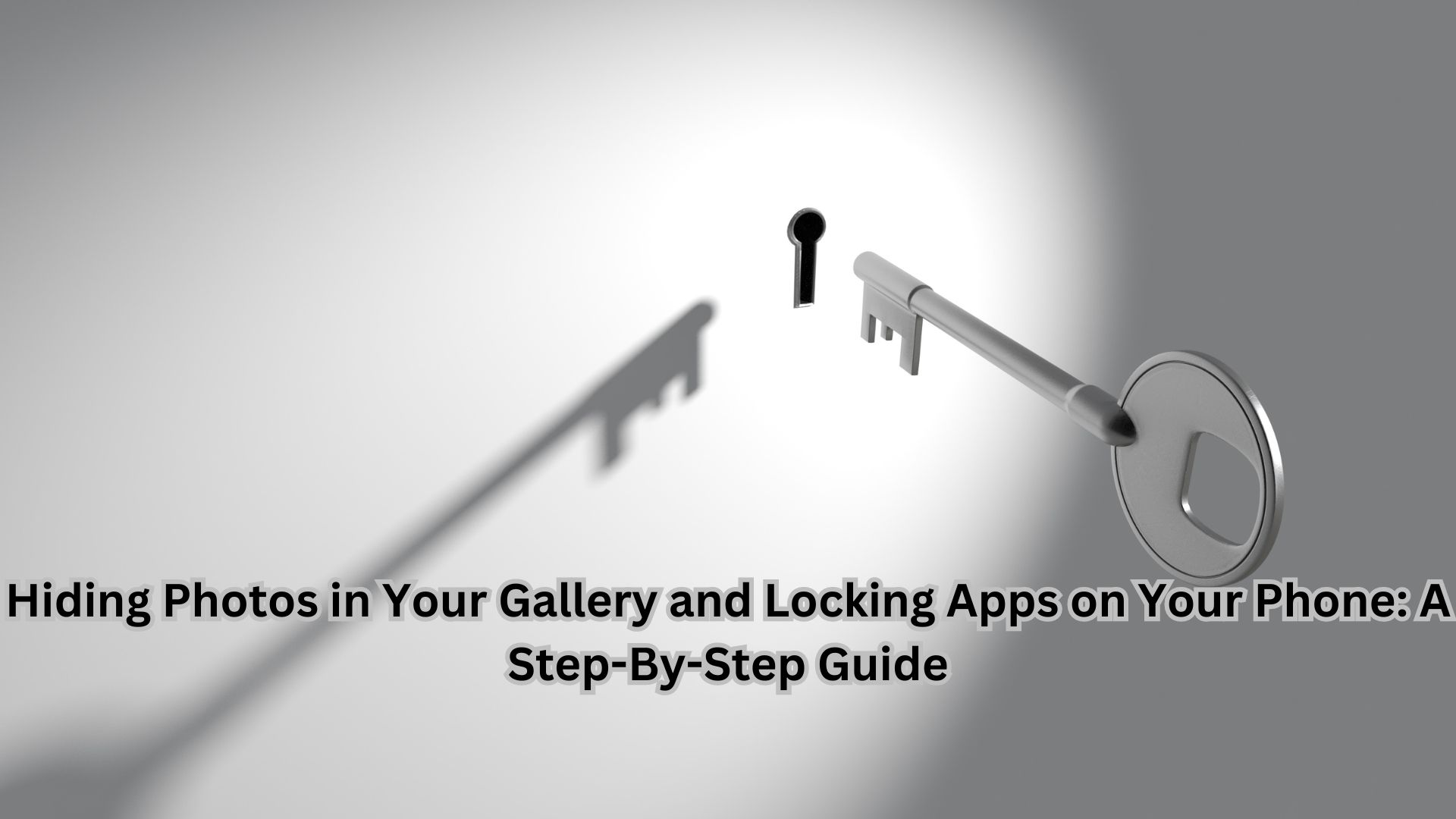
In today’s world, smartphones have become an essential part of our daily lives, and they are so ubiquitous that even children have their own devices. People rely on these smartphones for various tasks, including managing finances, storing contacts, staying connected with family and friends, capturing photos and videos, and more. Since these devices contain sensitive and personal data, many individuals seek ways to enhance their security by adding locks to specific apps. There are times when you may need to share your phone with someone for a task, and the last thing you want is for them to accidentally stumble upon your private information, photos, or chats. The good news is that you can add app locks, hide sensitive photos, and protect your WhatsApp chats on your Android phone. Here’s a step-by-step guide to help you achieve this.
How to Lock Apps on Your Android Phone
Securing your apps on an Android device is easy with the use of a third-party application. After testing several options, we have found one that stands out as a reliable choice for locking Android apps. The setup process is straightforward and takes less than a minute.
Step 1: Download and install the ‘AppLock’ application from the Google Play Store.
Step 2: Grant the necessary permissions that the app requests on your phone.
Step 3: Tap the ‘+’ button, and then select the app you wish to secure with a lock.
Step 4: Once you’ve chosen the apps you want to lock, simply tap the ‘+’ button again. Your selected apps are now securely locked.
Can Anyone Bypass the AppLock App?
No, you can add an extra layer of security to AppLock by enabling a fingerprint lock. This prevents anyone from bypassing the security on your apps. To enable this feature, go to the ‘Settings’ section within the app, and select ‘Password Settings.’ Here, you can activate ‘Use Fingerprint.’ Additionally, you can choose to use facial recognition, a pattern lock, or other security options.
Is the AppLock App Free and Reliable?
Yes, the AppLock app is available for free, and it is commendable that it does not inundate users with advertisements or unwanted features. This may be because it does not request notification access permission. Furthermore, it is known for its reliability, instantly adding a fingerprint lock to the selected app upon activation.
How to Hide Photos or Videos on Your Phone
Most gallery apps on smartphones offer the option to hide photos or videos. You can access this feature through the settings of your gallery app. For example, Samsung users will find a ‘Move to secure folder’ option in the settings menu after selecting photos or videos in the Gallery app. If your device lacks this feature, you can explore third-party apps that provide similar functionality.
How to Hide WhatsApp Chats?
WhatsApp officially offers the option to secure the messaging app with a fingerprint lock. Additionally, you can temporarily hide a chat by muting it and archiving it. To do this, long-press the chat you want to hide, then tap on the arrow box icon. To enable the fingerprint lock feature, navigate to the ‘Settings’ in the WhatsApp app, select ‘Privacy,’ and then scroll down to tap ‘Fingerprint’ to activate it.
Also Read

One thought on “Hiding Photos in Your Gallery and Locking Apps on Your Phone: A Step-By-Step Guide”