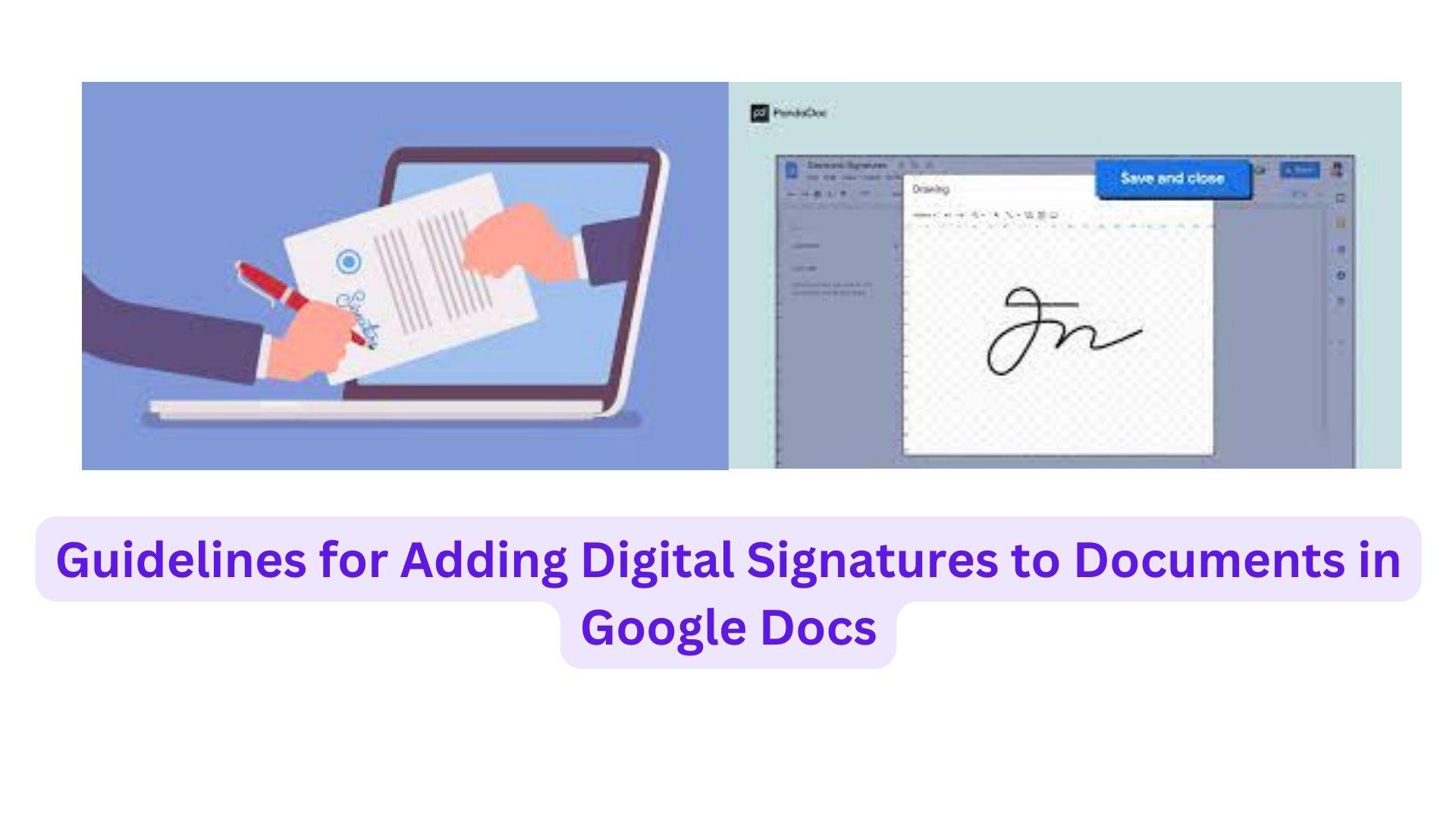
Google Docs provides an eSignature tool, but unfortunately, it’s not universally accessible. If you need to digitally sign documents, like an offer letter or contract received via email, you can use alternative methods within Google Docs. Although the built-in eSignature tool is limited to specific users, there are workarounds and third-party services for adding digital signatures. Here are some straightforward approaches:
- Drawing Tool:
- Open the desired document in Google Docs and go to the top toolbar.
- Click ‘Insert’ and hover over ‘Drawing,’ then select ‘+New.’
- Choose the Line tool, pick ‘Scribble’ from the drop-down menu.
- Use your mouse or touchscreen to draw your signature.
- After completing the signature, click ‘Save and Close.’ You can insert and resize your signature anywhere in the document.
- Upload a Photo of Your Signature:
- If you prefer not to create a digital signature, Google Docs allows you to insert an image of your physical signature.
- Capture a clear picture of your signature and upload it to Google Drive or save it on your computer.
- Open the document, click ‘Insert’ on the top toolbar, and select ‘Image.’
- Add the photo with your signature and adjust its position and size within the document.
- Third-Party Extensions:
- For more advanced options, consider using third-party extensions for digital signatures with additional customization features.
- To find these extensions, click ‘Extensions’ in the top bar of Google Docs.
- Under the Add-ons drop-down menu, click ‘Get Add-ons’ to access the Google Workspace Marketplace, where various extensions can help you add or create a digital signature seamlessly.
Also Read
Know How To Add Notes to Google Search Results: A Step-by-Step Guide

One thought on “Guidelines for Adding Digital Signatures to Documents in Google Docs”