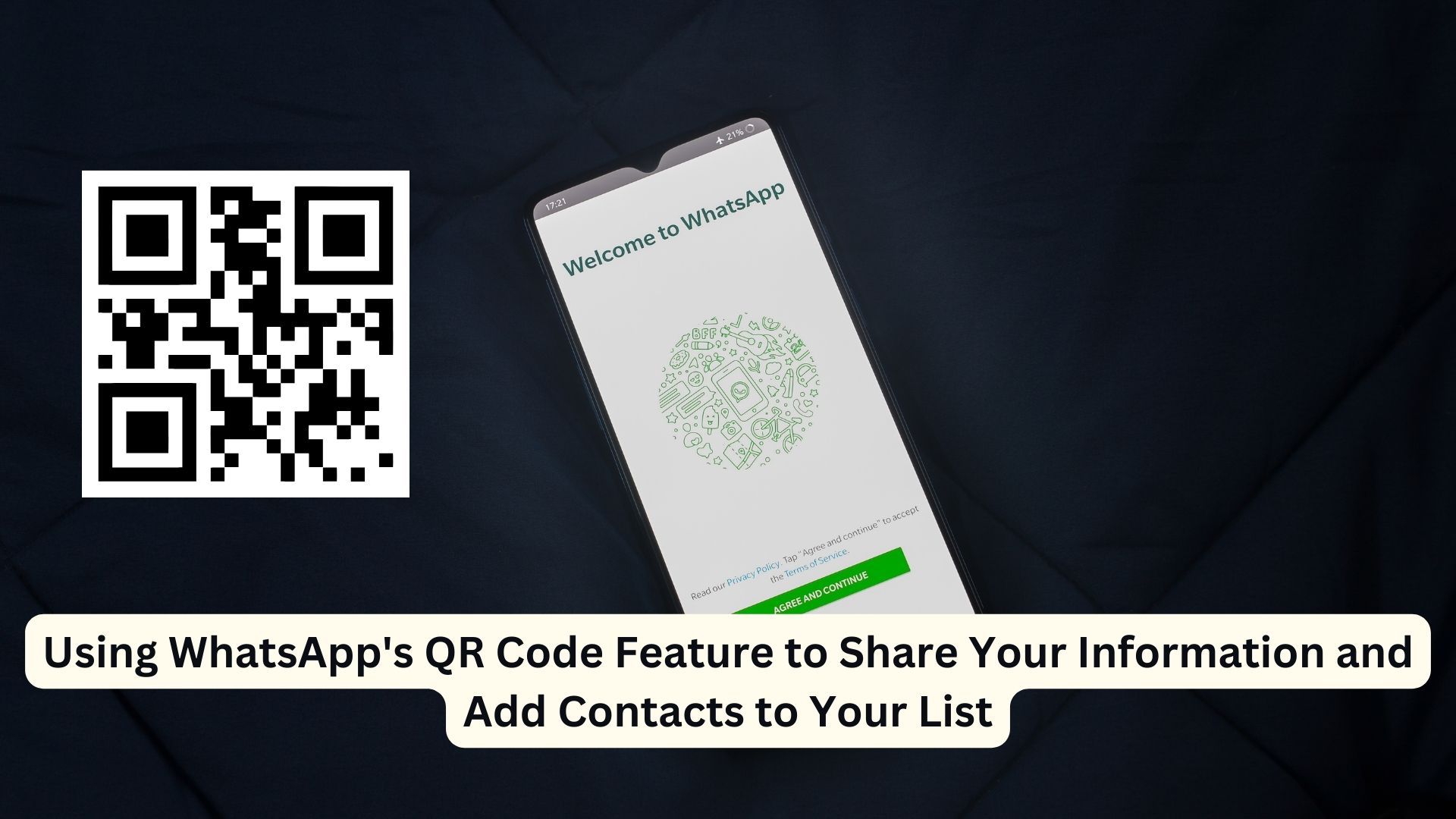
WhatsApp provides users with a convenient way to share their contact information and add new contacts to their list by utilizing QR codes. This feature is exclusive to the mobile version of the app and is not available on linked devices. If you’d like to simplify the process of expanding your contact list, here’s a step-by-step guide on how to use WhatsApp’s QR code functionality.
Sharing Your Contact Details via WhatsApp QR Code
- Open WhatsApp: Launch the WhatsApp app on your mobile device.
- Access Settings: Tap the three-dot menu icon located at the top-right corner of the screen.
- Navigate to Settings: From the dropdown menu, select the ‘Settings’ option, which will open a new page.
- Locate Your QR Code: On the right side of your profile picture, you’ll find the QR code icon. Tap on it, and you will see your QR code displayed under the ‘My code’ section.
- Share Your QR Code: You have two options for sharing your QR code. Users can either scan it using their device’s camera or conveniently send it to others by tapping the ‘Share’ button located at the top-right corner.
Note: Your QR code is private, but anyone with access to it can scan it and send you a message. If you wish to reset your QR code, simply press the three-dot menu on the same screen where your QR code is displayed and select the ‘Reset QR code’ option.
Adding a Contact on WhatsApp via QR Code
- Launch WhatsApp: Open the WhatsApp application on your mobile phone.
- Access Settings: Tap the three-dot menu icon at the top-right corner of the screen.
- QR Code Icon: On the right side of your profile picture, tap the QR code icon, leading you to the ‘Scan code’ section.
- Permission: If WhatsApp requires access to your camera, grant the necessary permission.
- Scan the QR Code: Once permission is granted, you can easily add others to your contact list by simply scanning their QR code.
Bonus: If you have someone’s contact details in the form of a QR code image saved on your device, tap the gallery-like icon at the bottom-left corner. This will allow you to manually scan a code from an image stored on your device.
WhatsApp’s QR code functionality offers a quick and efficient way to share and add contact details, making it a valuable tool for staying connected with friends, family, and colleagues.
Also Read
Recovering Your WhatsApp Account After Phone Loss or Theft: A Step-by-Step Guide
